Using Hasura Cloud with an Azure Cosmos DB for PostgreSQL
Introduction
This guide explains how to connect a new Azure Cosmos DB for PostgreSQL to a Hasura Cloud project. If you're exploring Azure Cosmos DB for PostgreSQL, check out their docs before continuing below.
Step 1: Sign up or log in to Hasura Cloud
Navigate to Hasura Cloud and sign up or log in.
Step 2: Create a Hasura Cloud project
On the Hasura Cloud dashboard, create a new project:
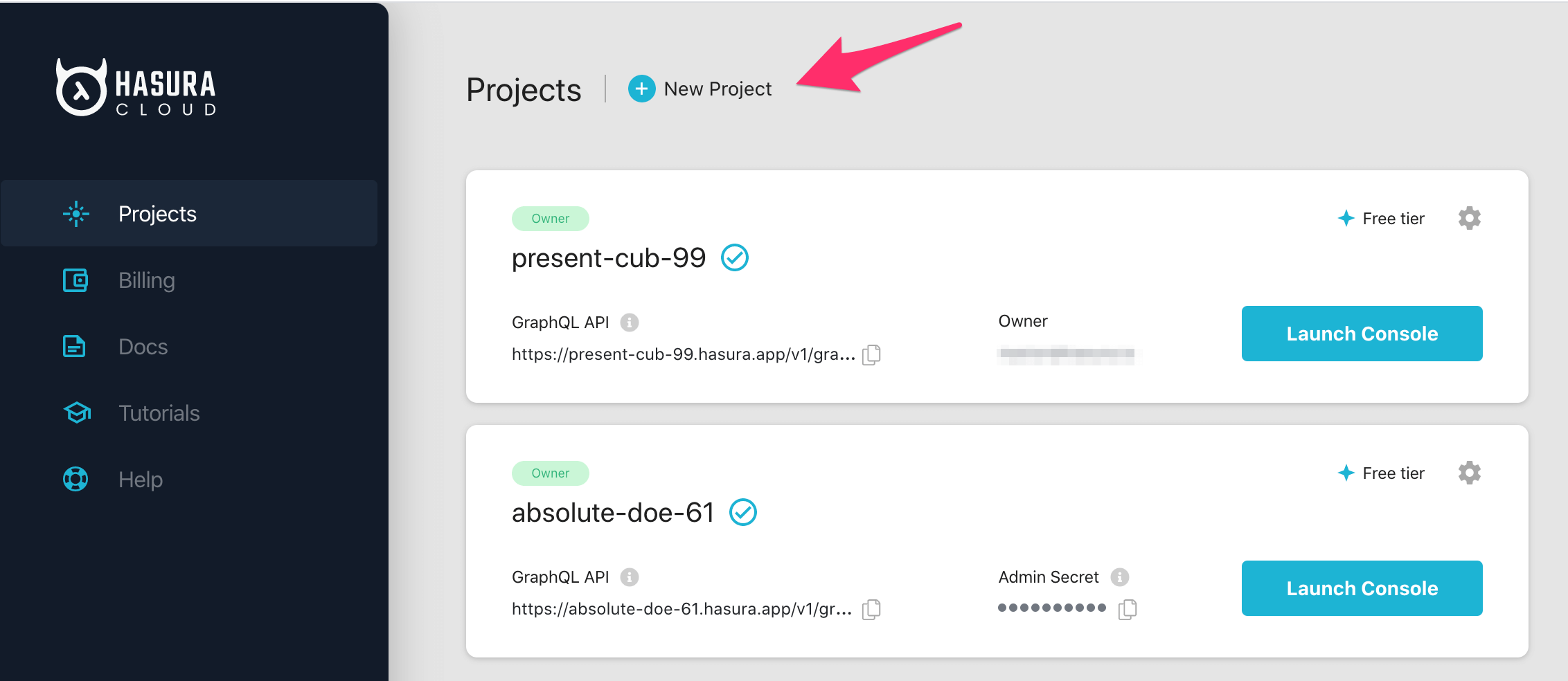
After the project is initialized successfully, click on Launch Console to open the Hasura Console in your browser.
On the Hasura Console, navigate to Data -> Manage -> Connect Database -> Connect existing database:
You will get prompted for a PostgreSQL Database URL. We will create this in the next step and then come back here.
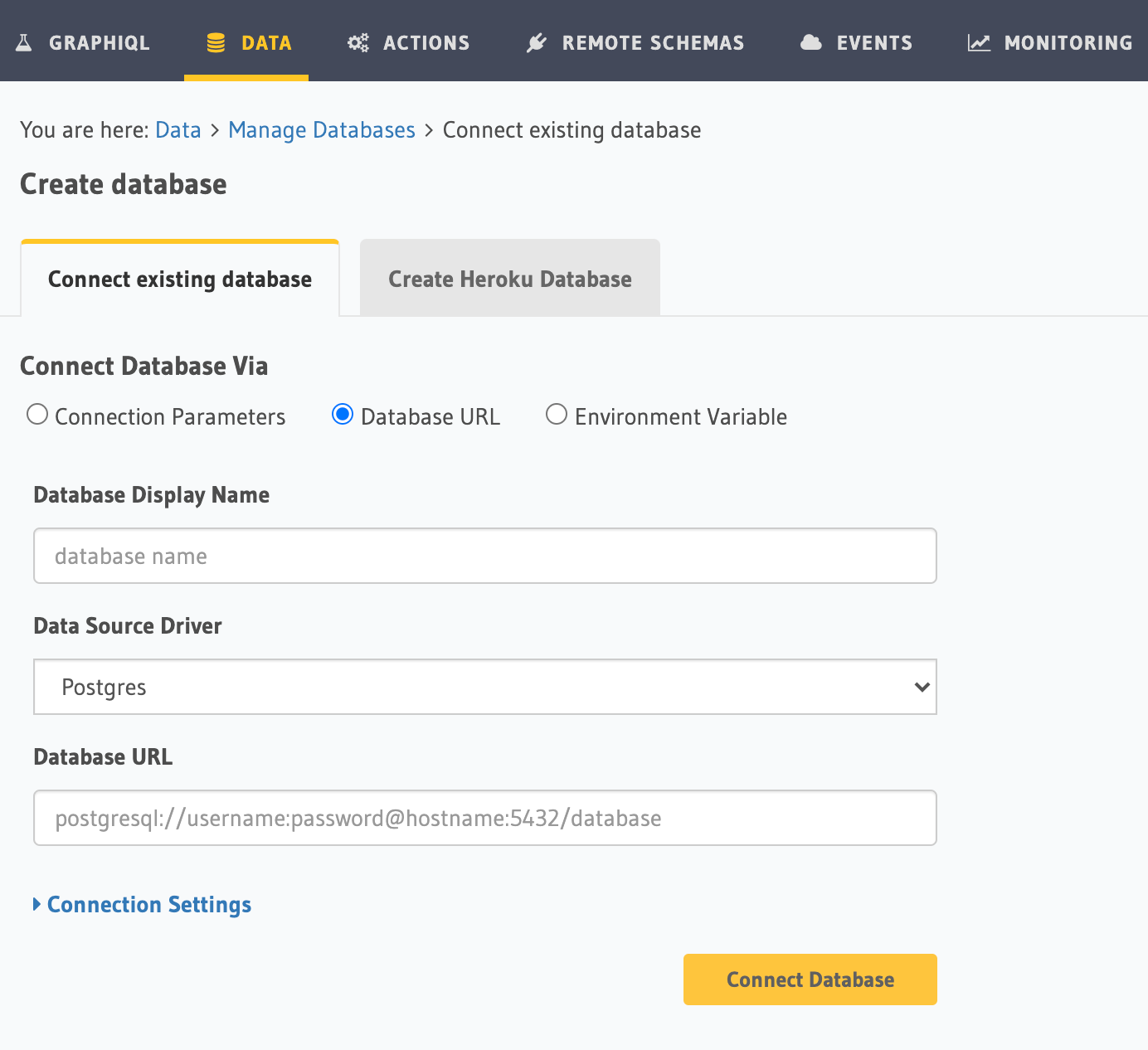
Step 3: Create a Cosmos DB on Azure
You can start a free trial with Azure Cosmos DB. Select Azure Cosmos DB for PostgreSQL
and click Create:
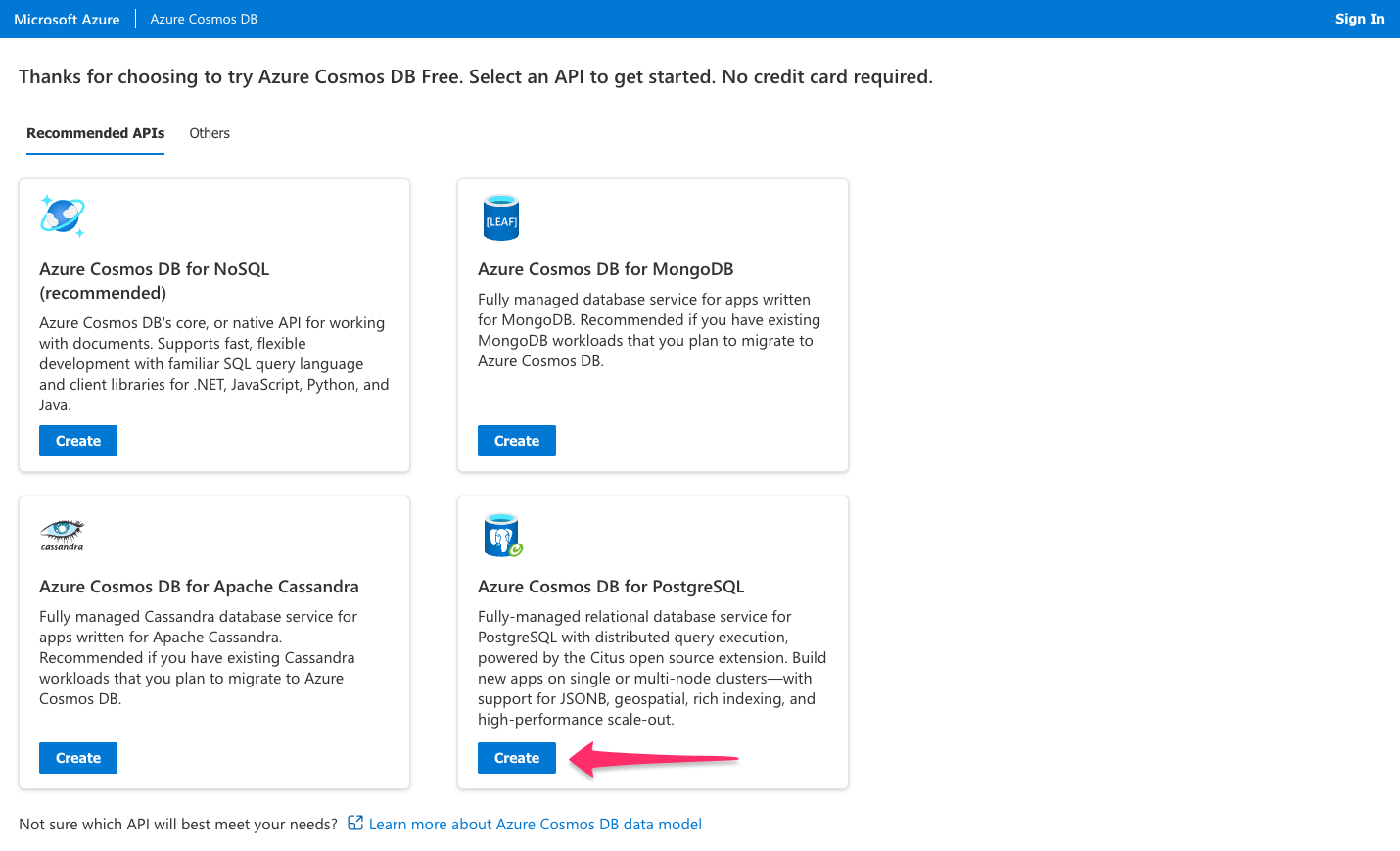
After signing up, you're redirected to your database's home on your Azure portal.
Step 4: Get the connection string
The structure of the database connection URL looks as follows:
postgres://<username>:<your_password>@<host>:<port>/<db_name>?sslmode=require
Be sure to update the password for the database before continuing. You can do this by clicking on the banner at the top of the page.
Click Connection strings in the side navigation:
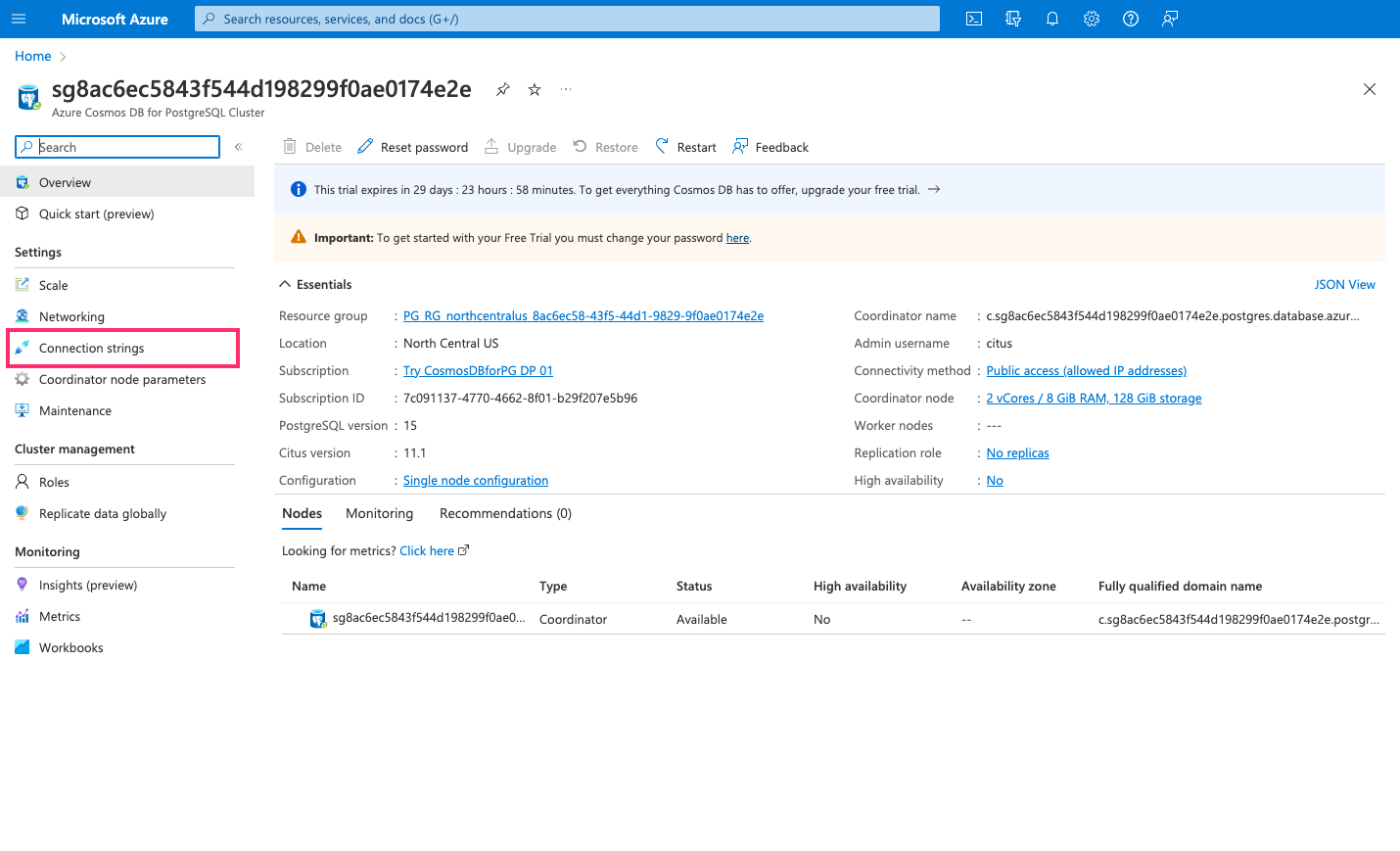
Copy the value labeled as PostgreSQL connection URL.
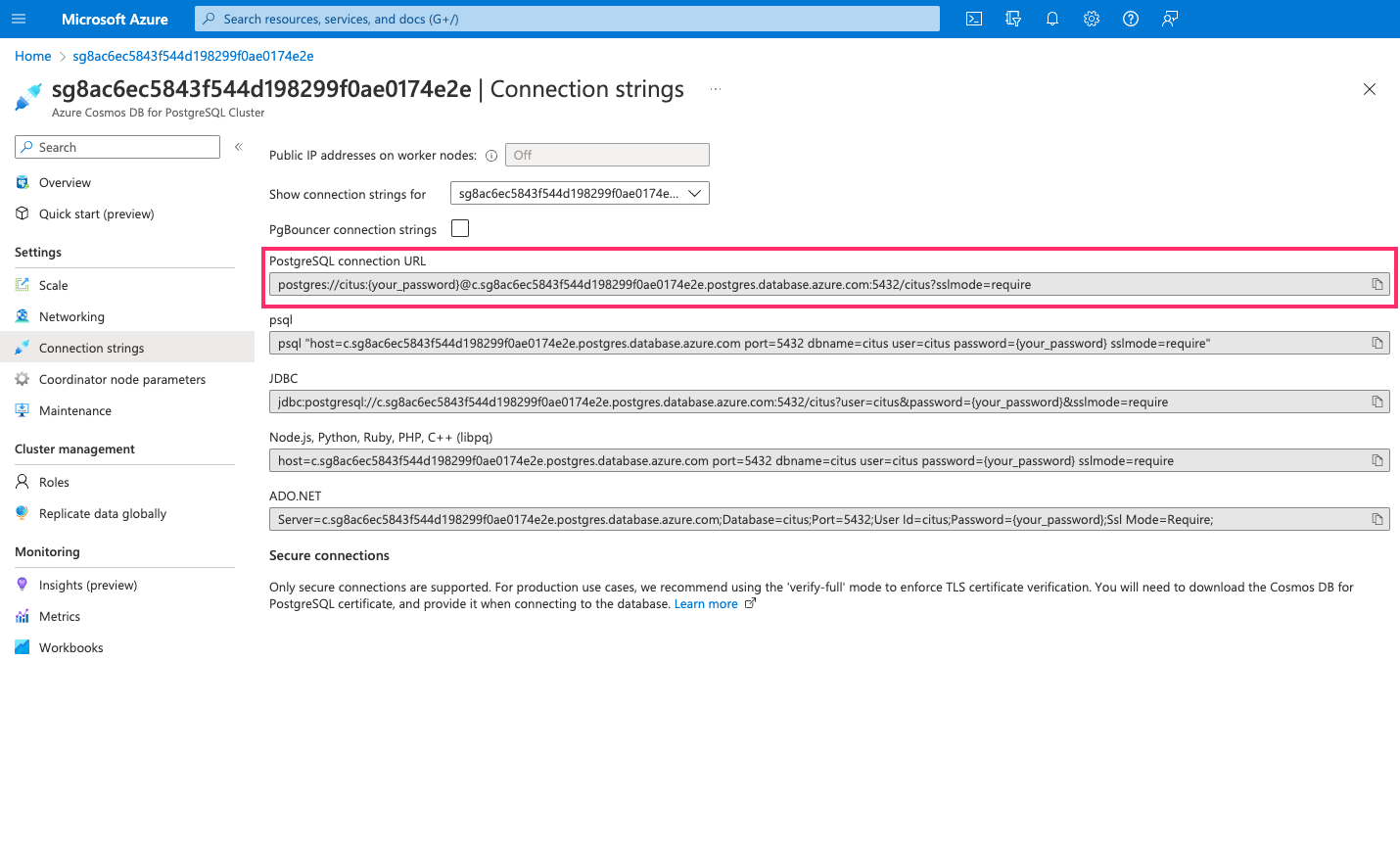
Step 5: Finish connecting the database
Back on the Hasura Console, enter the database URL that we retrieved in step 4:
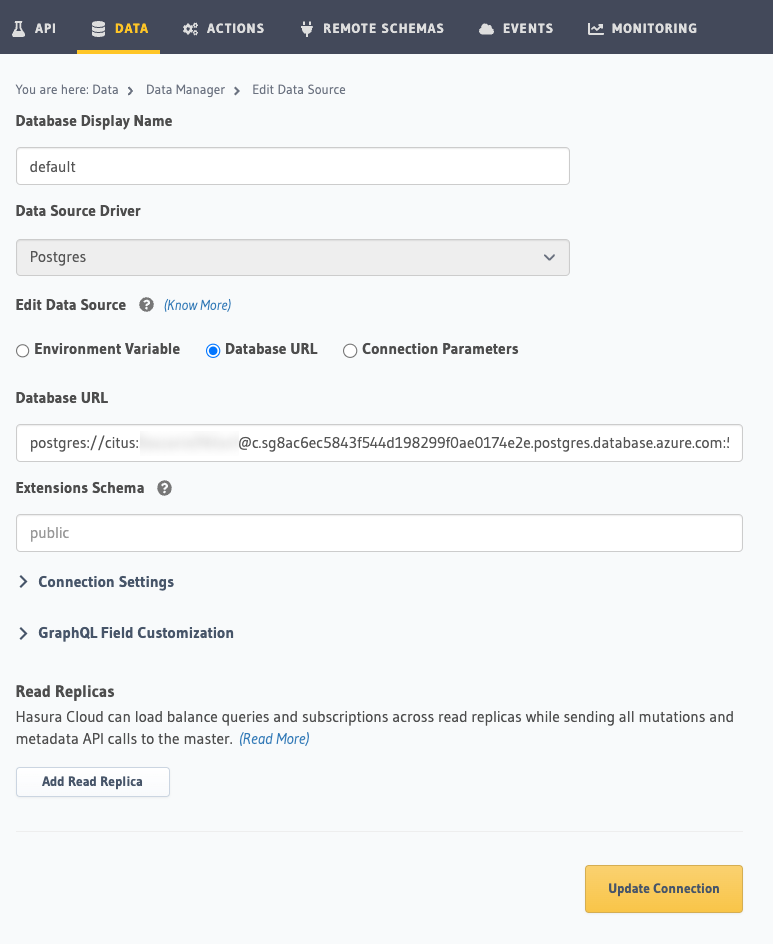
Then click Connect Database.
For security reasons, it is recommended to set database URLs as env vars and using the env vars to connect to the databases in place of the raw database URLs.
Voilà. You are ready to start developing.
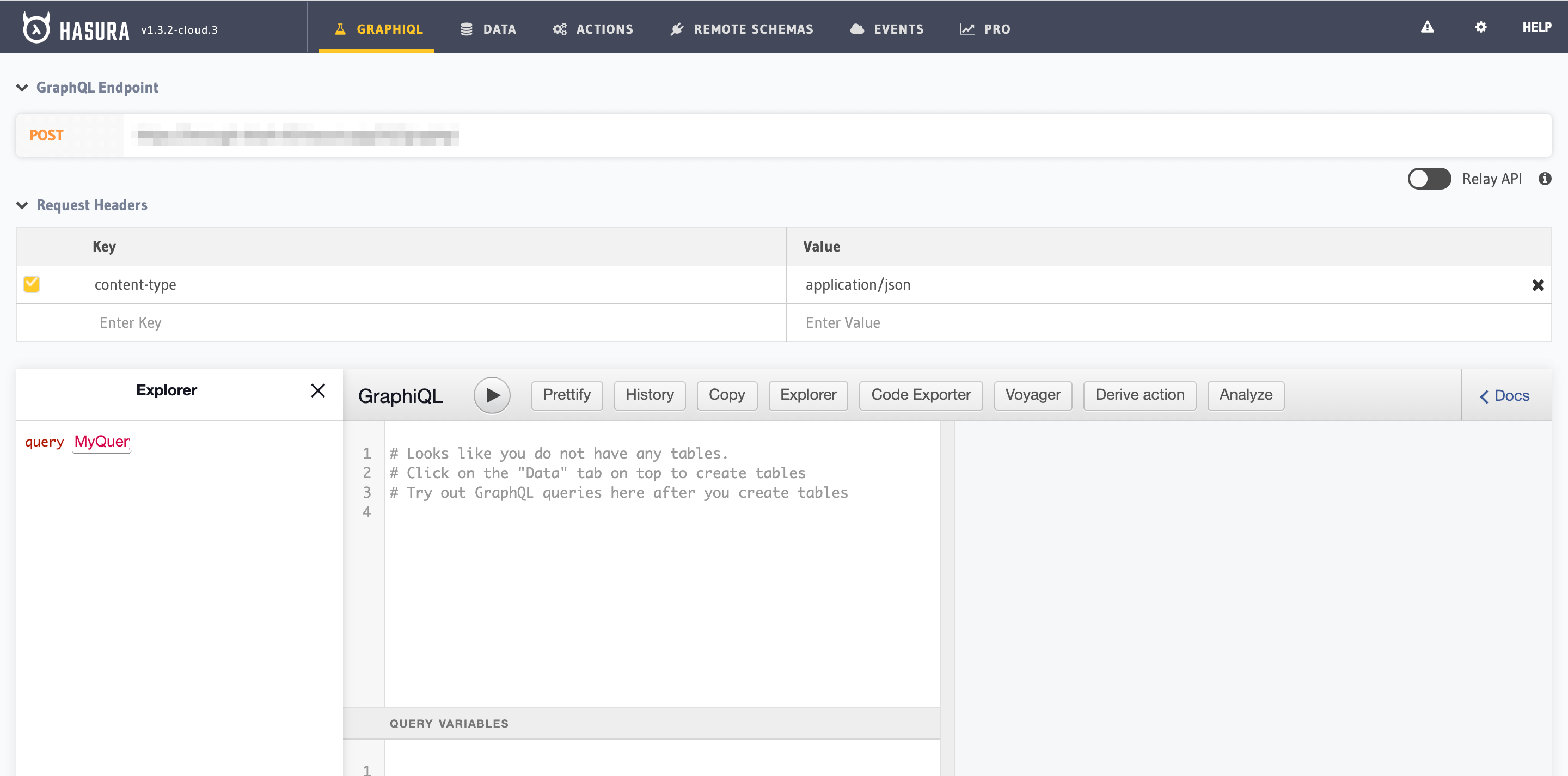
Next steps
You can check out our 30-Minute Hasura Basics Course and other GraphQL & Hasura Courses for a more detailed introduction to Hasura.
You can also click the gear icon to manage your Hasura Cloud project. (e.g. add collaborators, env vars or custom domains).
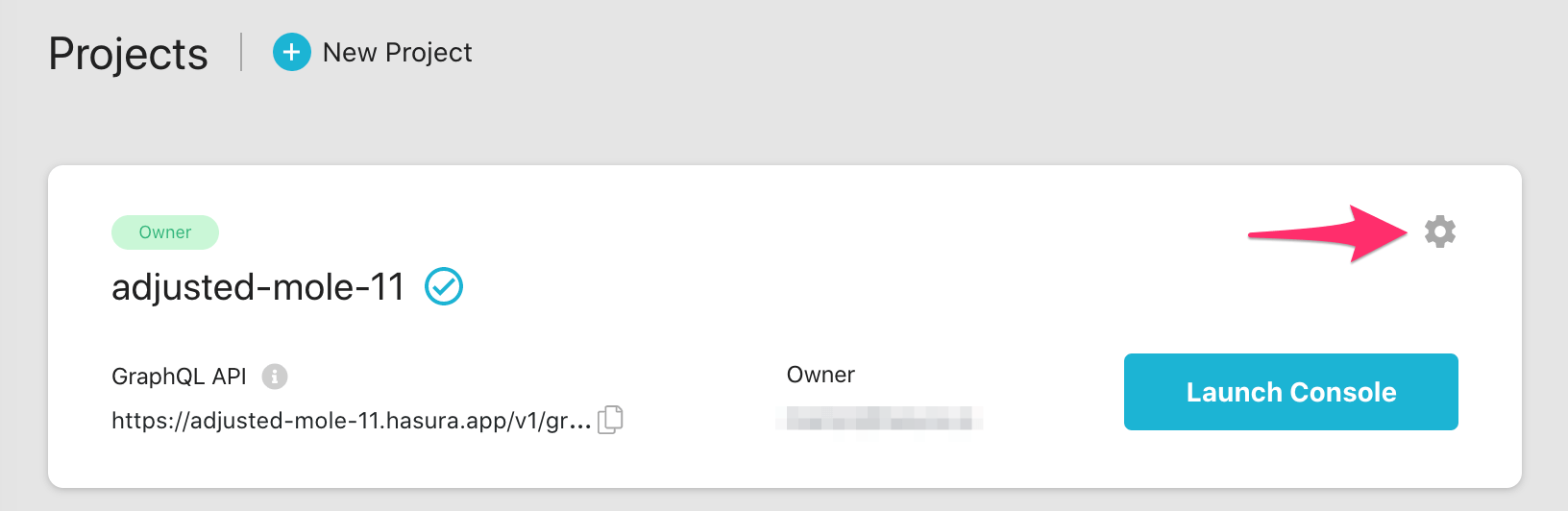
For more information on which Azure Cosmos DB features we support, check out this page!

