Using Hasura Cloud with an ElephantSQL Postgres Database
Introduction
This guide explains how to connect a new or existing ElephantSQL Postgres database to a Hasura Cloud project.
Step 1: Sign up or log in to Hasura Cloud
Navigate to Hasura Cloud and sign up or log in.
Step 2: Create a Hasura Cloud project
On the Hasura Cloud dashboard, create a new project:
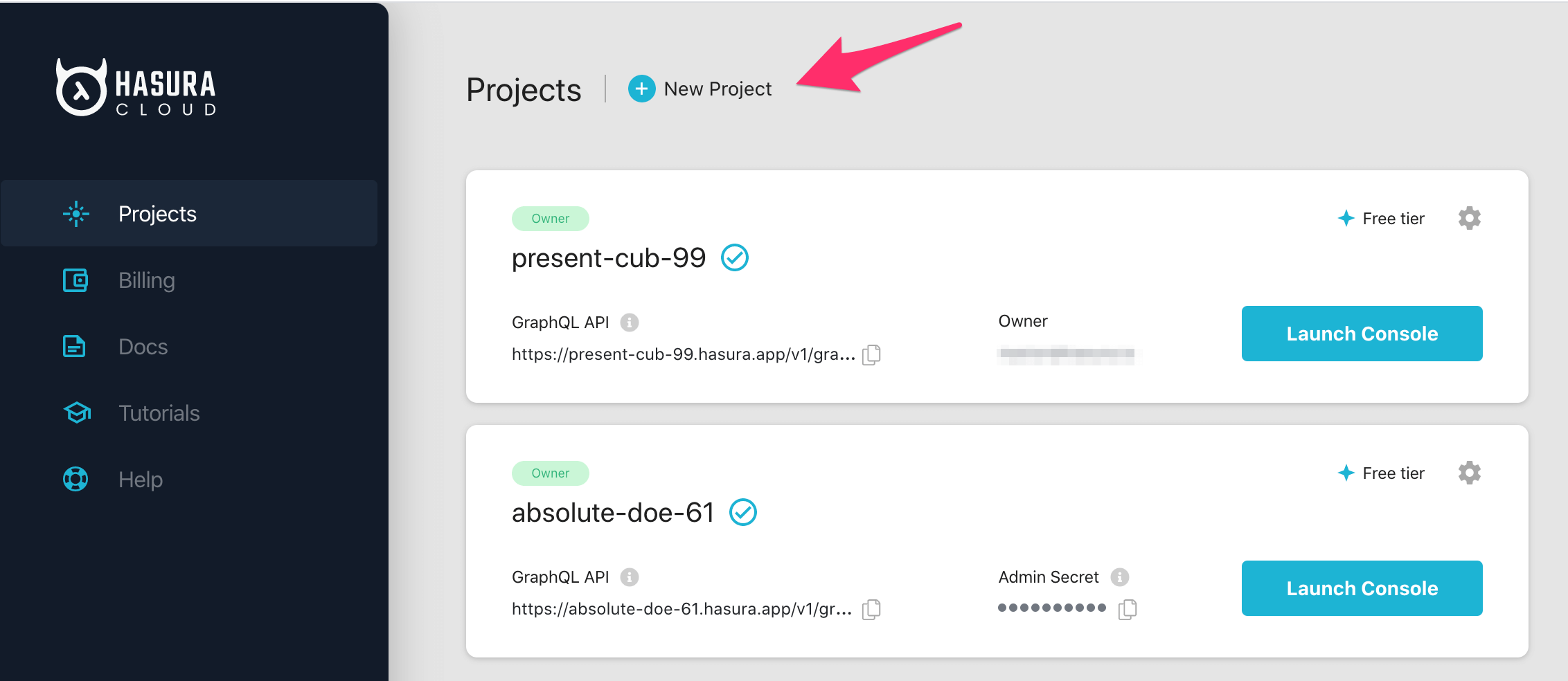
After the project is initialized successfully, click on Launch Console to open the Hasura Console in your browser.
On the Hasura Console, navigate to Data -> Manage -> Connect Database -> Connect existing database:
You will get prompted for a Postgres Database URL. We will create this in the next step and then come back here.
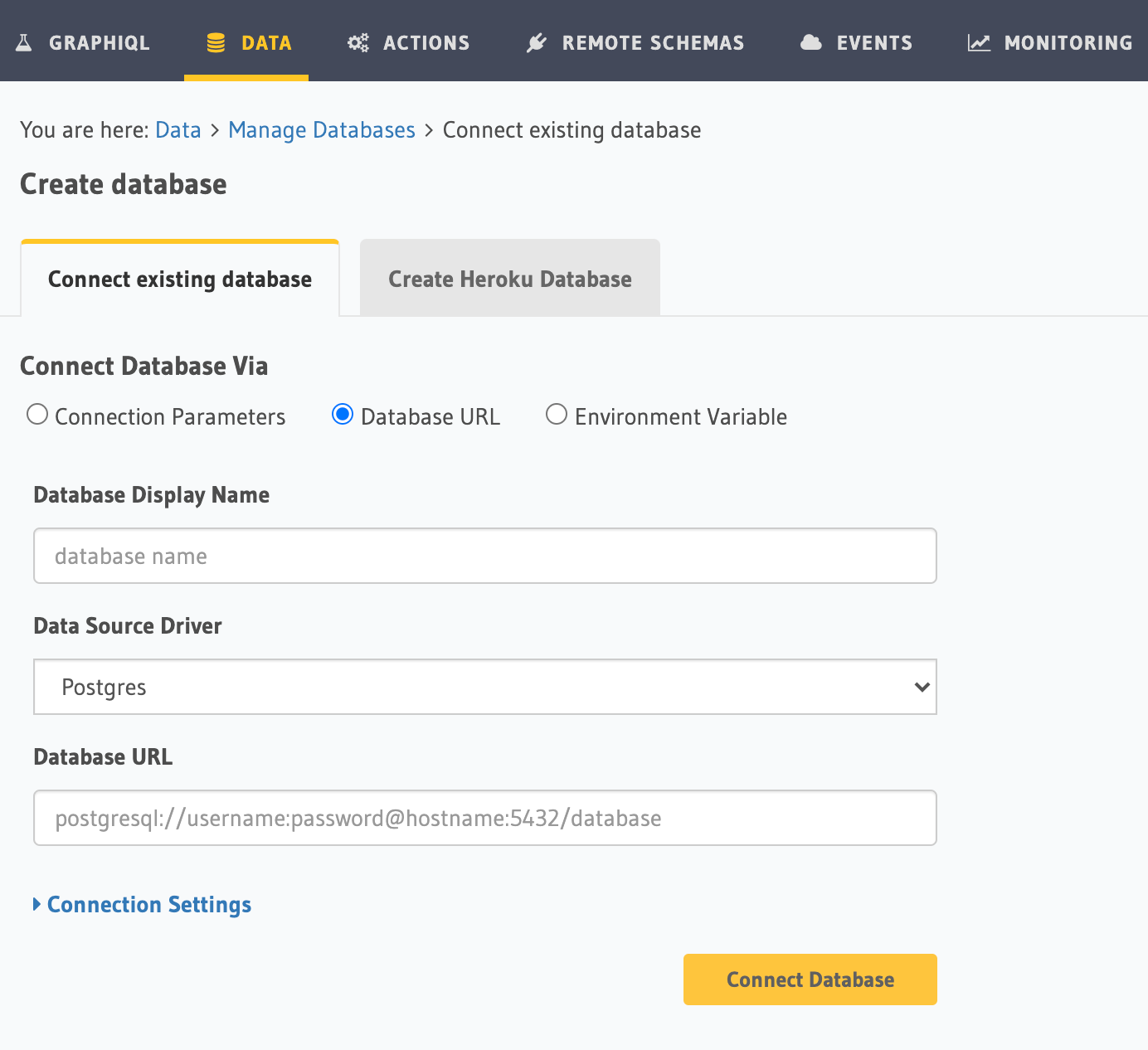
Step 3: Create a Postgres DB on ElephantSQL (skip if you have an existing DB)
Log into ElephantSQL.
If this is your first time logging into ElephantSQL, you'll need to create a team. Complete the form and click
Create team.
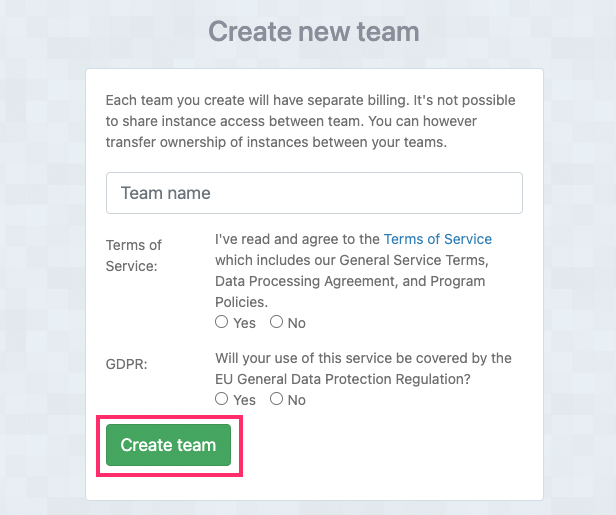
From here, you'll need to create a new instance:
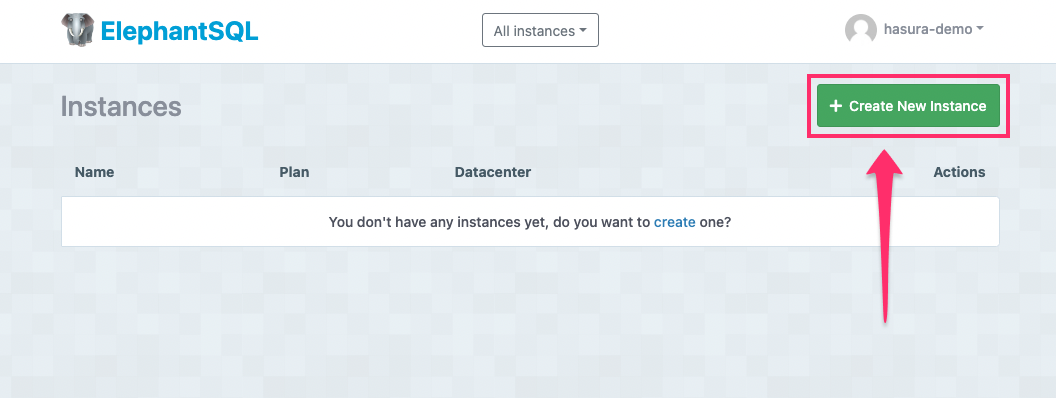
Choose a name, plan, and - if necessary - tags for this instance. Click Select Region when complete:
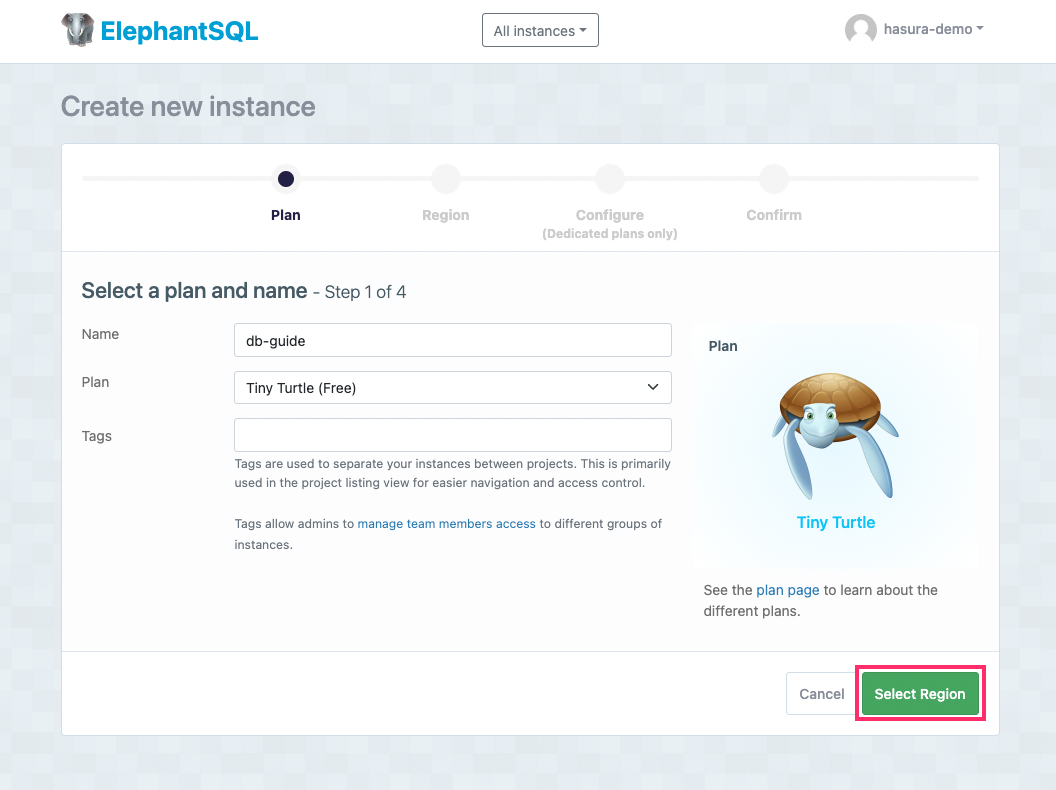
Choose a region and click Review:
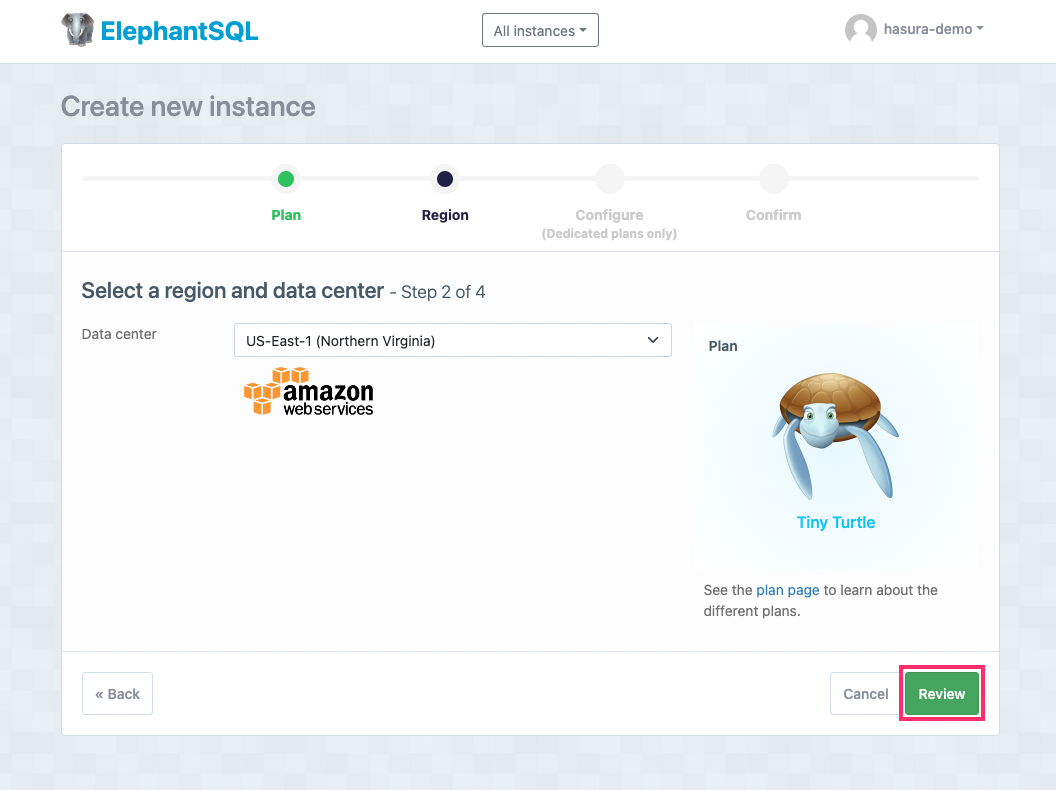
Confirm your selections and click Create instance:
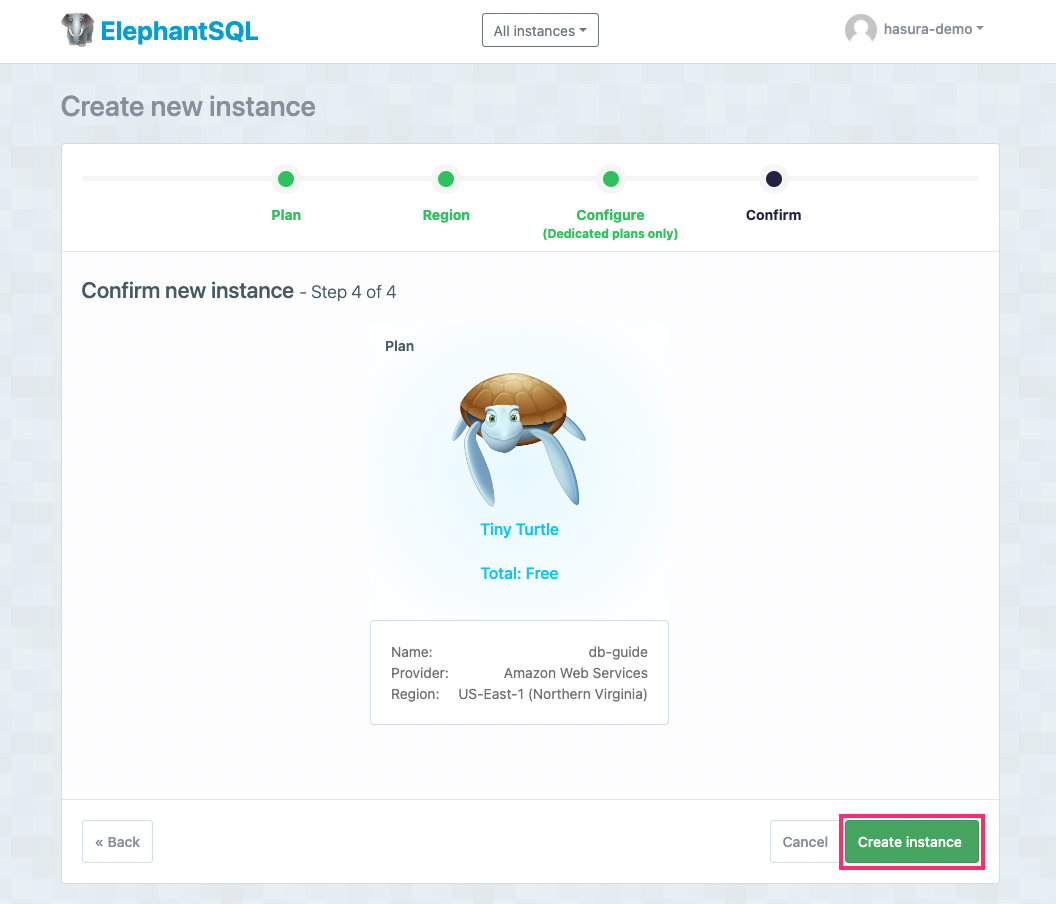
Congratulations! You've now created an ElephantSQL Postgres instance you can use with Hasura GraphQL Engine. Follow the steps below to connect it to Hasura.
Step 4: Get the database connection URL
From your dashboard, click on the name of your instance:
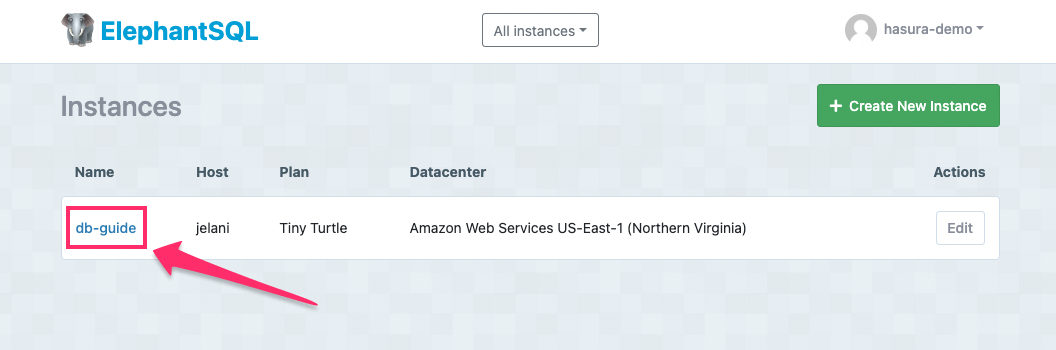
The structure of the database connection URL looks as follows:
postgres://<user-name>:<password>@<host-server>
From the Details view, copy the URL string to your clipboard:

Step 5: Finish connecting the database
Back on Hasura Console, enter the database URL that we retrieved in the previous step:
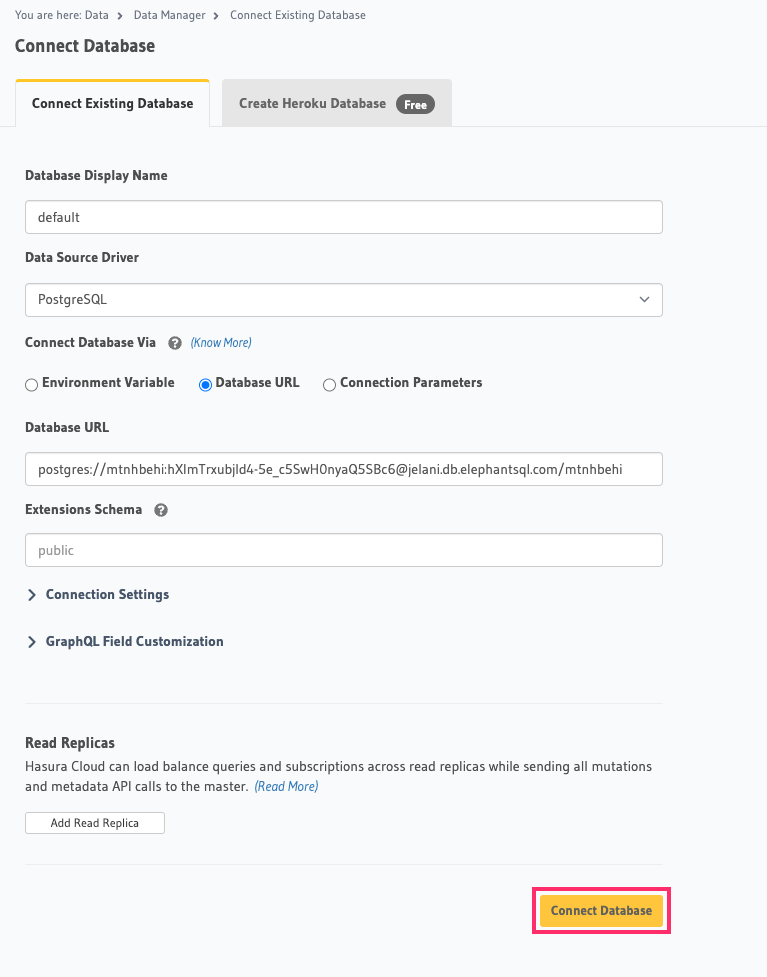
Then click Connect Database.
For security reasons, it is recommended to set database URLs as env vars and using the env vars to connect to the databases in place of the raw database URLs.
Voilà. You are ready to start developing.
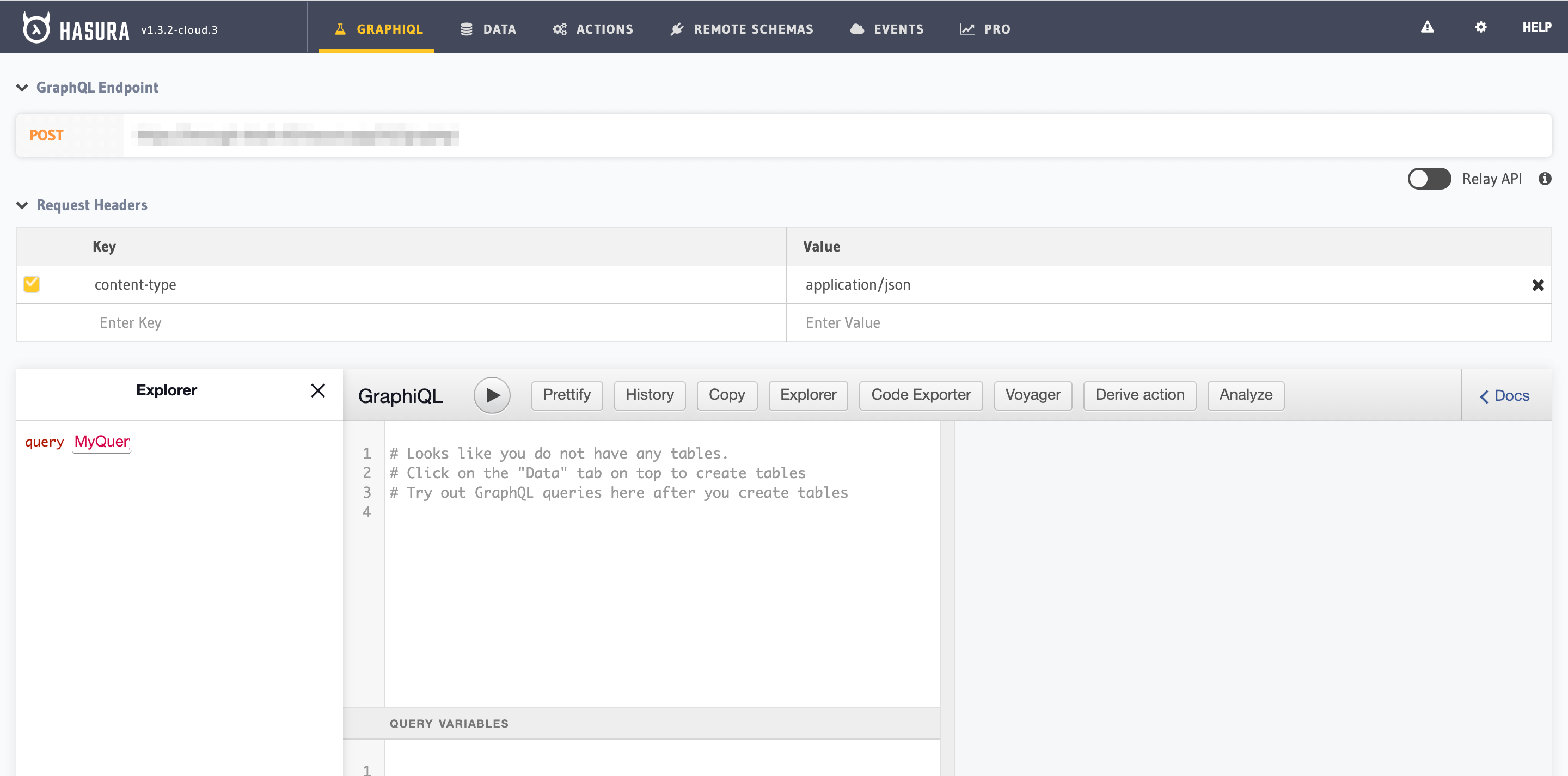
Next steps
You can check out our 30-Minute Hasura Basics Course and other GraphQL & Hasura Courses for a more detailed introduction to Hasura.
You can also click the gear icon to manage your Hasura Cloud project. (e.g. add collaborators, env vars or custom domains).
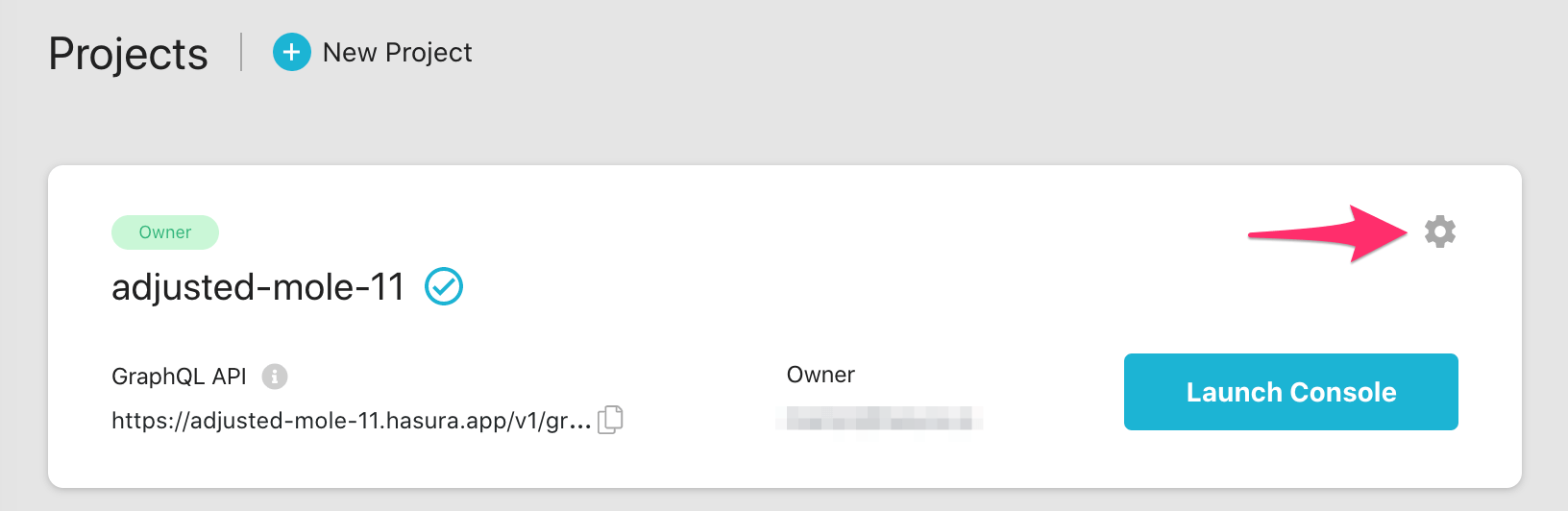
For more information on which Postgres features we support, check out this page!

