Using Hasura Cloud with a Render Postgres Database
Introduction
This guide explains how to connect a new or existing Render Postgres database to a Hasura Cloud project. If you're exploring Render Postgres and are interested in migrating an existing Postgres database - such as from Heroku - check out their docs before continuing below.
Step 1: Sign up or log in to Hasura Cloud
Navigate to Hasura Cloud and sign up or log in.
Step 2: Create a Hasura Cloud project
On the Hasura Cloud dashboard, create a new project:
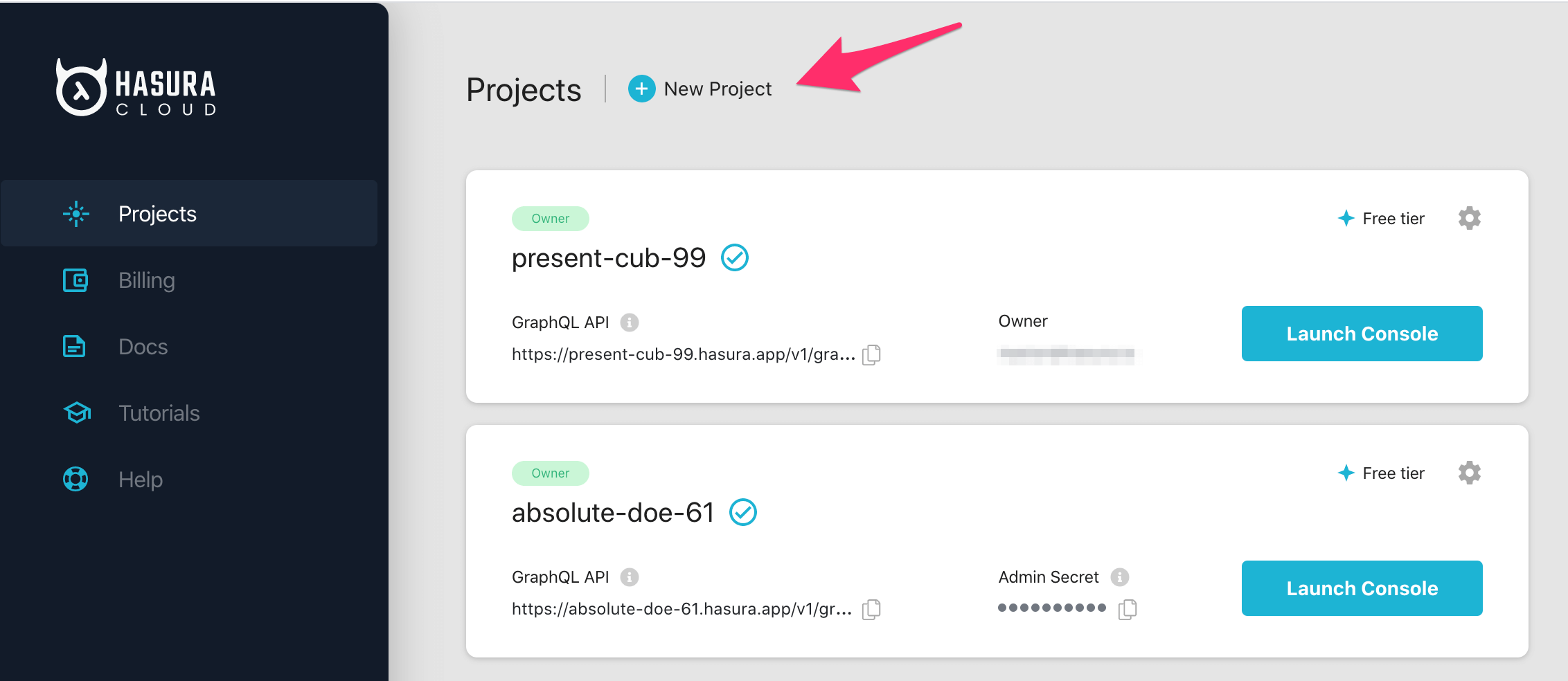
After the project is initialized successfully, click on Launch Console to open the Hasura Console in your browser.
On the Hasura Console, navigate to Data -> Manage -> Connect Database -> Connect existing database:
You will get prompted for a Postgres Database URL. We will create this in the next step and then come back here.
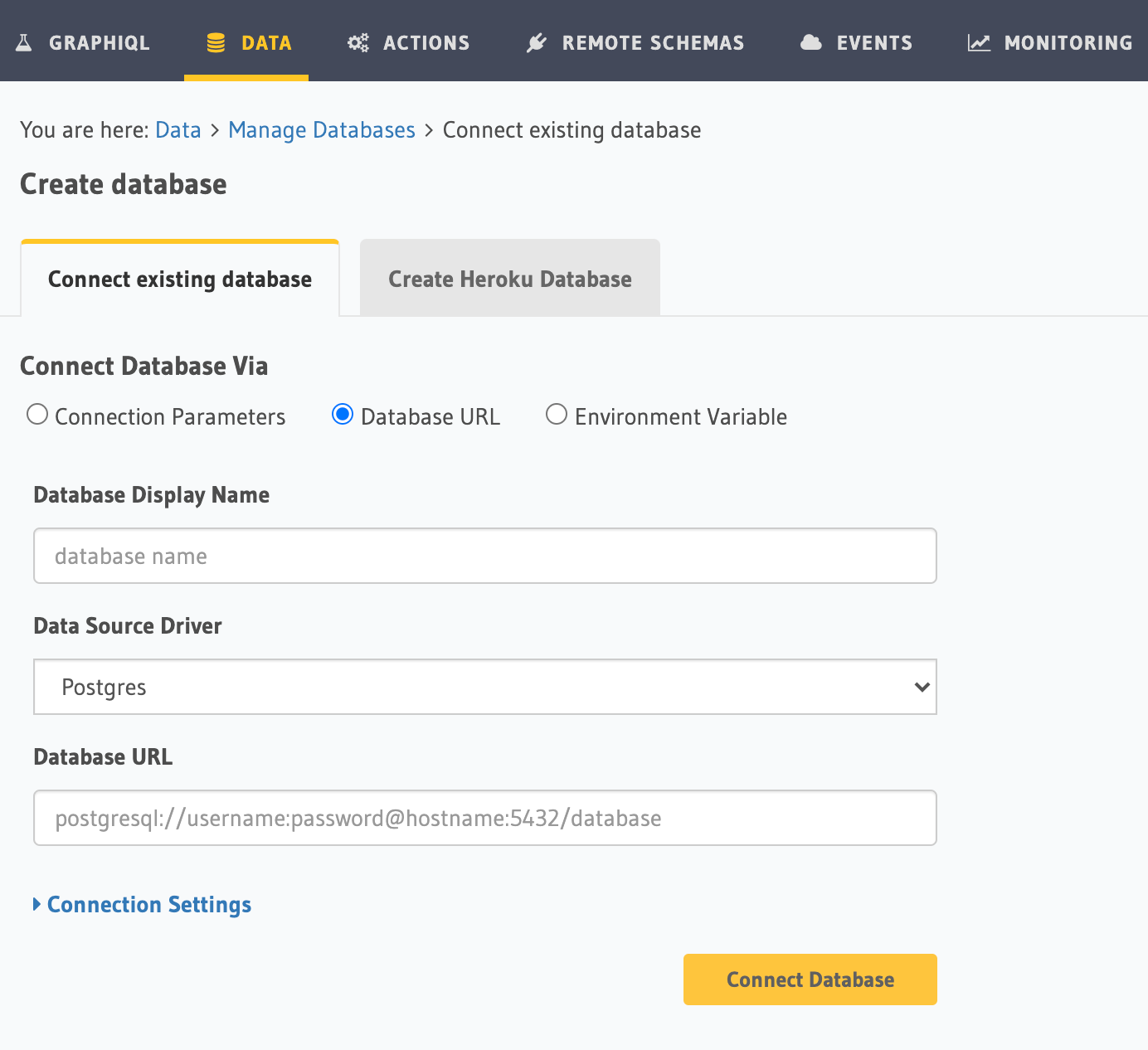
Step 3: Create a Postgres DB on Render (skip if you have an existing DB)
Log into Render.
From your dashboard, click New PostrgeSQL:
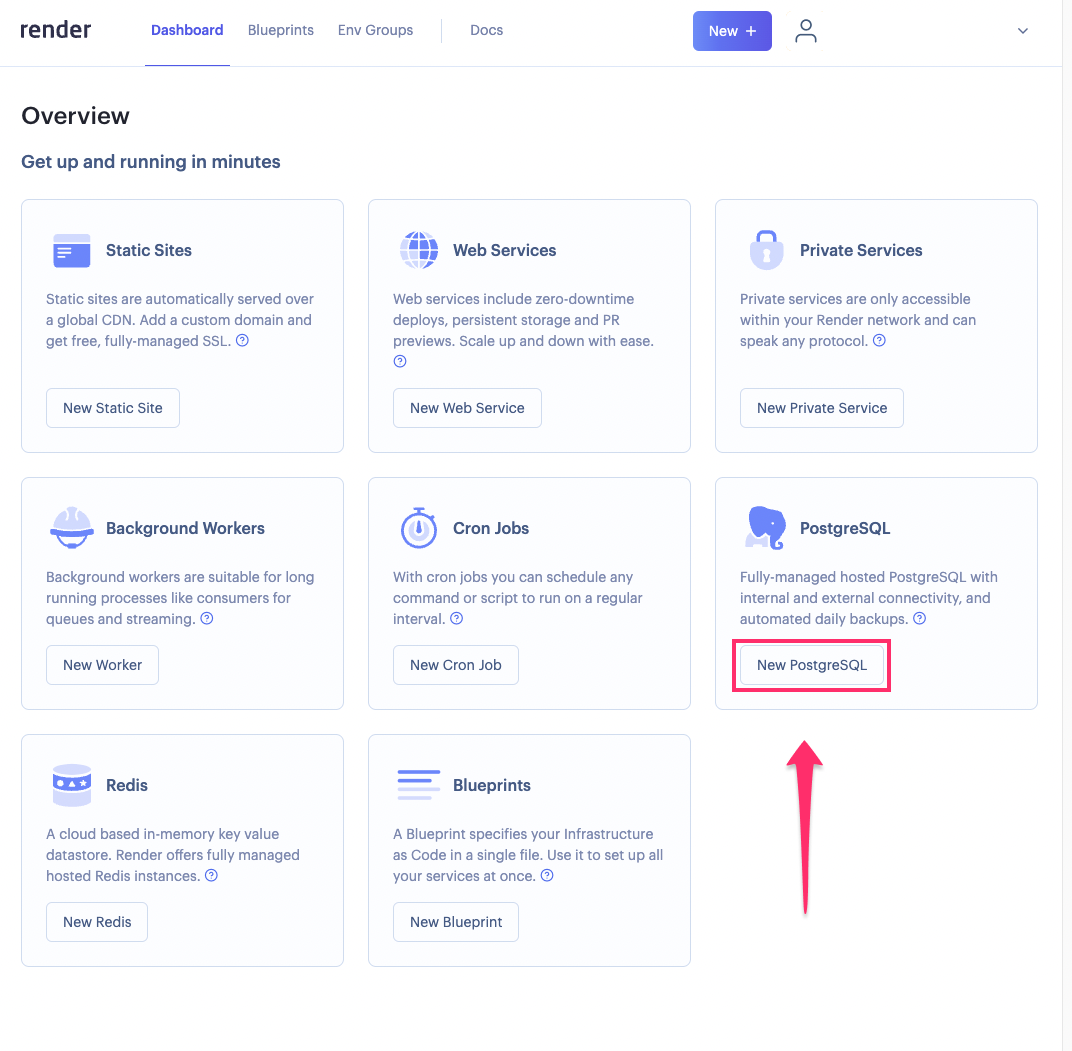
Choose a name for your new database and fill in the required info. When ready, click Create Database:
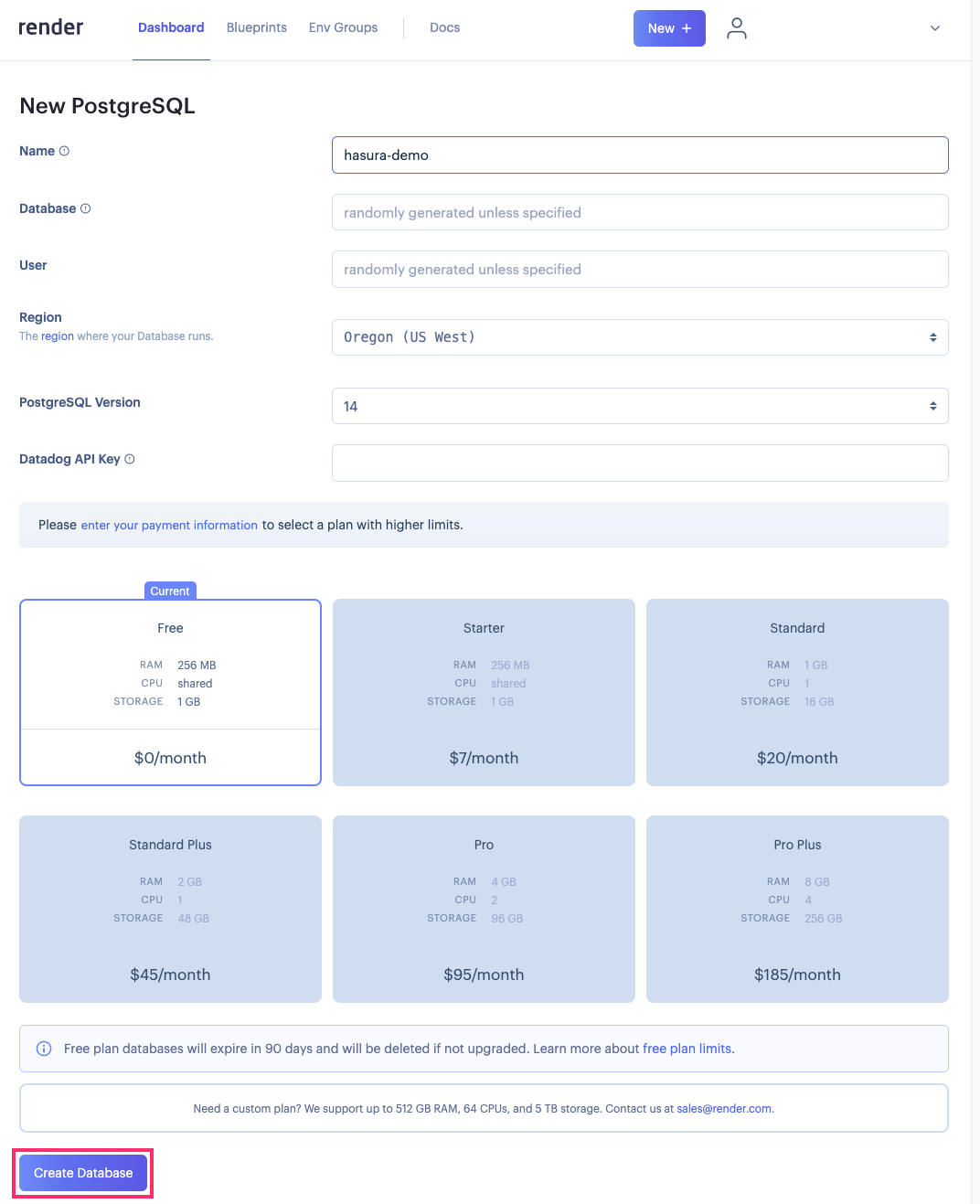
Render will redirect you to the database's dashboard. After a few minutes, you should see the status update to
Available. Congratulations! You've now created a Postgres instance on Render which you can use with Hasura GraphQL
Engine. Follow the steps below to connect it to Hasura.
Step 4: Get the database connection URL
The structure of the database connection URL looks as follows:
postgres://<user-name>:<password>@<host-server>/<database-name>
From your database's dashboard, find the Connections card and copy the External Database URL:
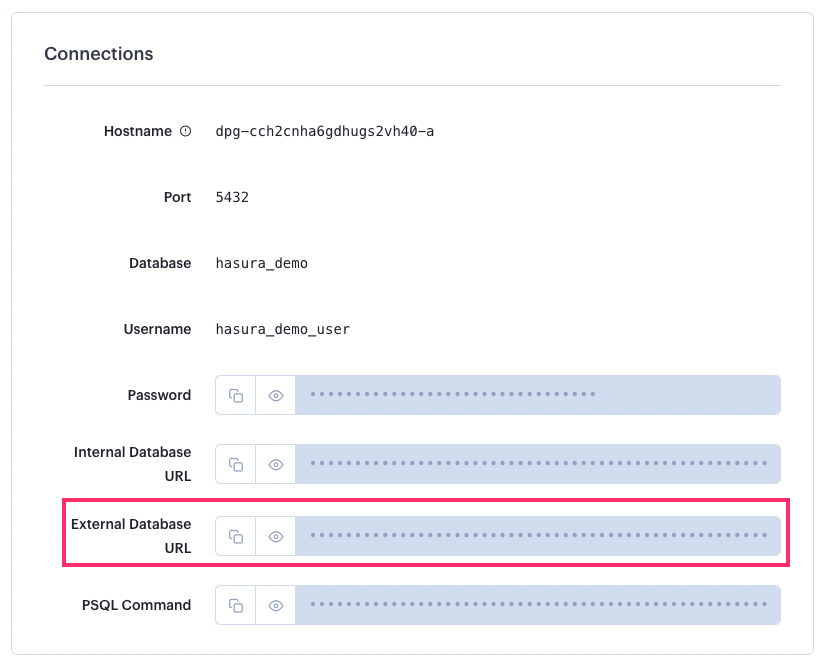
Step 5: Finish connecting the database
Back on the Hasura Console, enter the database URL that we retrieved in the previous step:
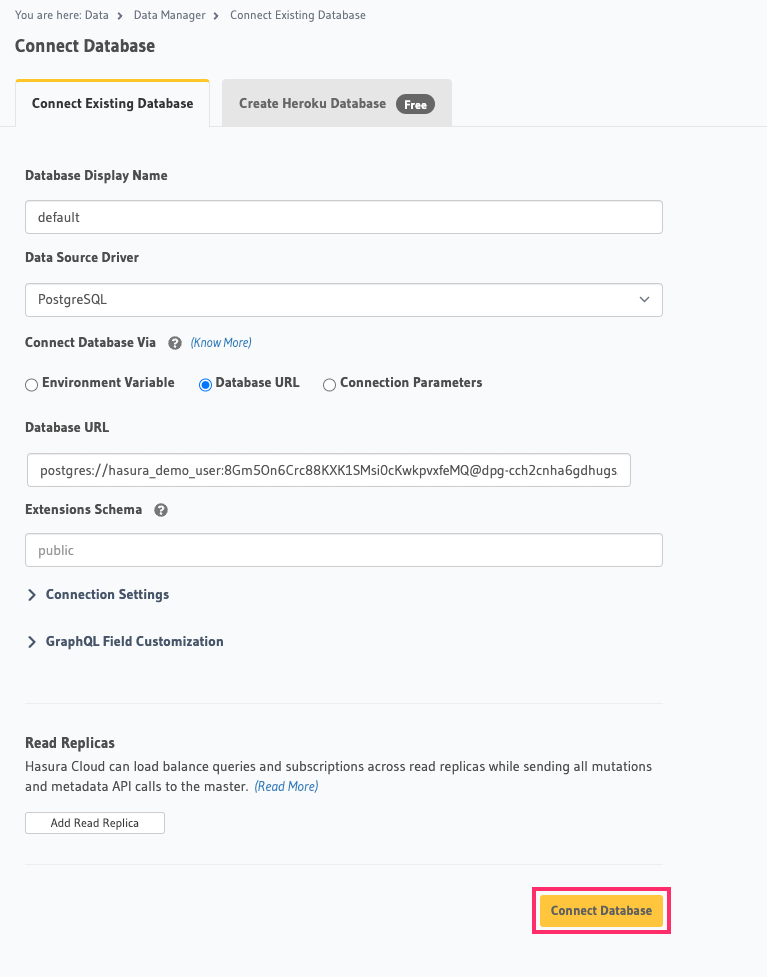
Then click Connect Database.
For security reasons, it is recommended to set database URLs as env vars and using the env vars to connect to the databases in place of the raw database URLs.
Voilà. You are ready to start developing.
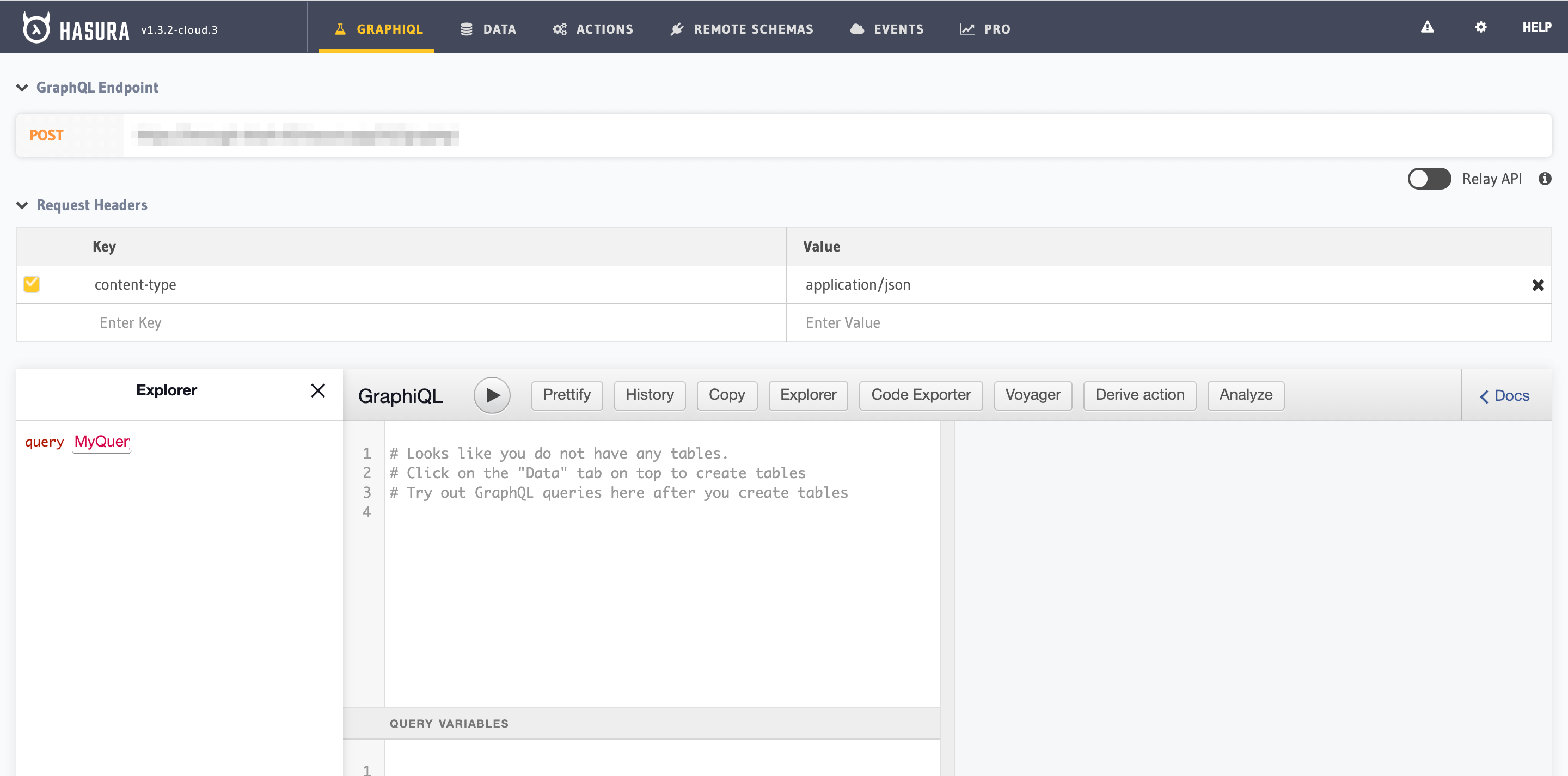
Next steps
You can check out our 30-Minute Hasura Basics Course and other GraphQL & Hasura Courses for a more detailed introduction to Hasura.
You can also click the gear icon to manage your Hasura Cloud project. (e.g. add collaborators, env vars or custom domains).
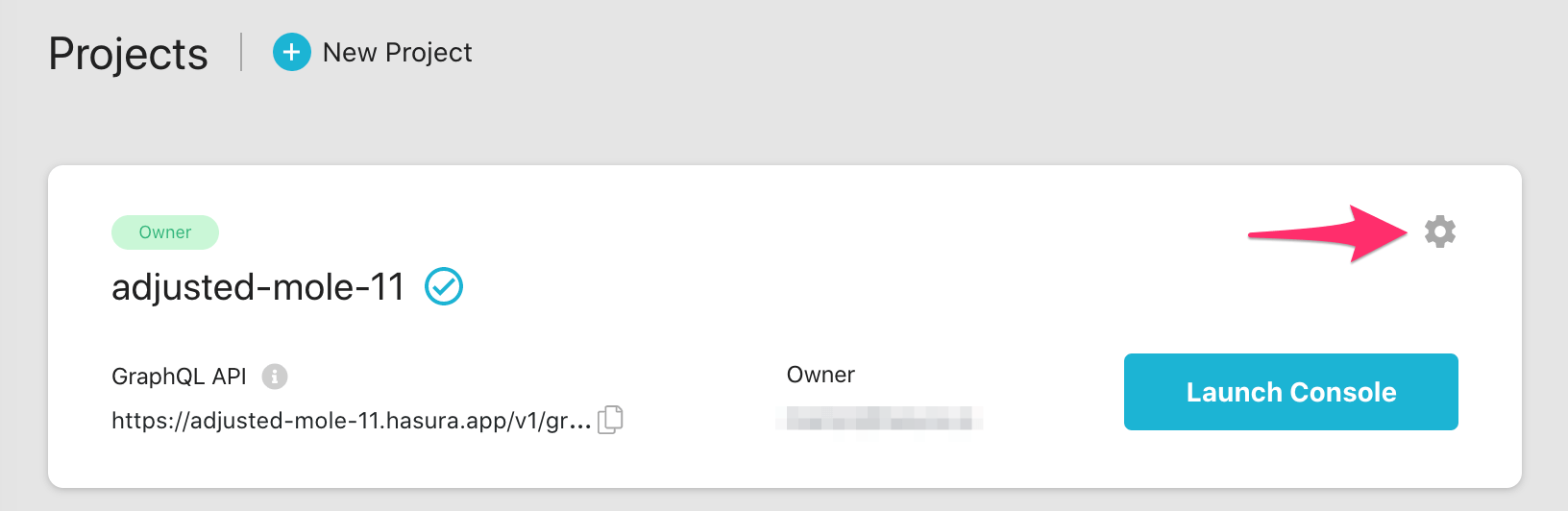
For more information on which Postgres features we support, check out this page!

