Dedicated VPC
Introduction
Users can request a Dedicated VPC to be provisioned for them on Hasura Cloud so that they have better isolation in terms of their project placement. They can also initiate VPC peering with their own networks for secure connectivity.
Dedicated VPC is only available as part of Cloud Enterprise plan. Peering requests are available for AWS and GCP. Contact Sales to know more.
Creating a VPC
Once the feature is enabled for your account, you'll see a new tab on the dashboard called VPCs. All existing VPCs can be found here. You can also initiate a request to create a new VPC. To request a new VPC, click on the Create New VPC button on top. It'll open up a form with the following fields:
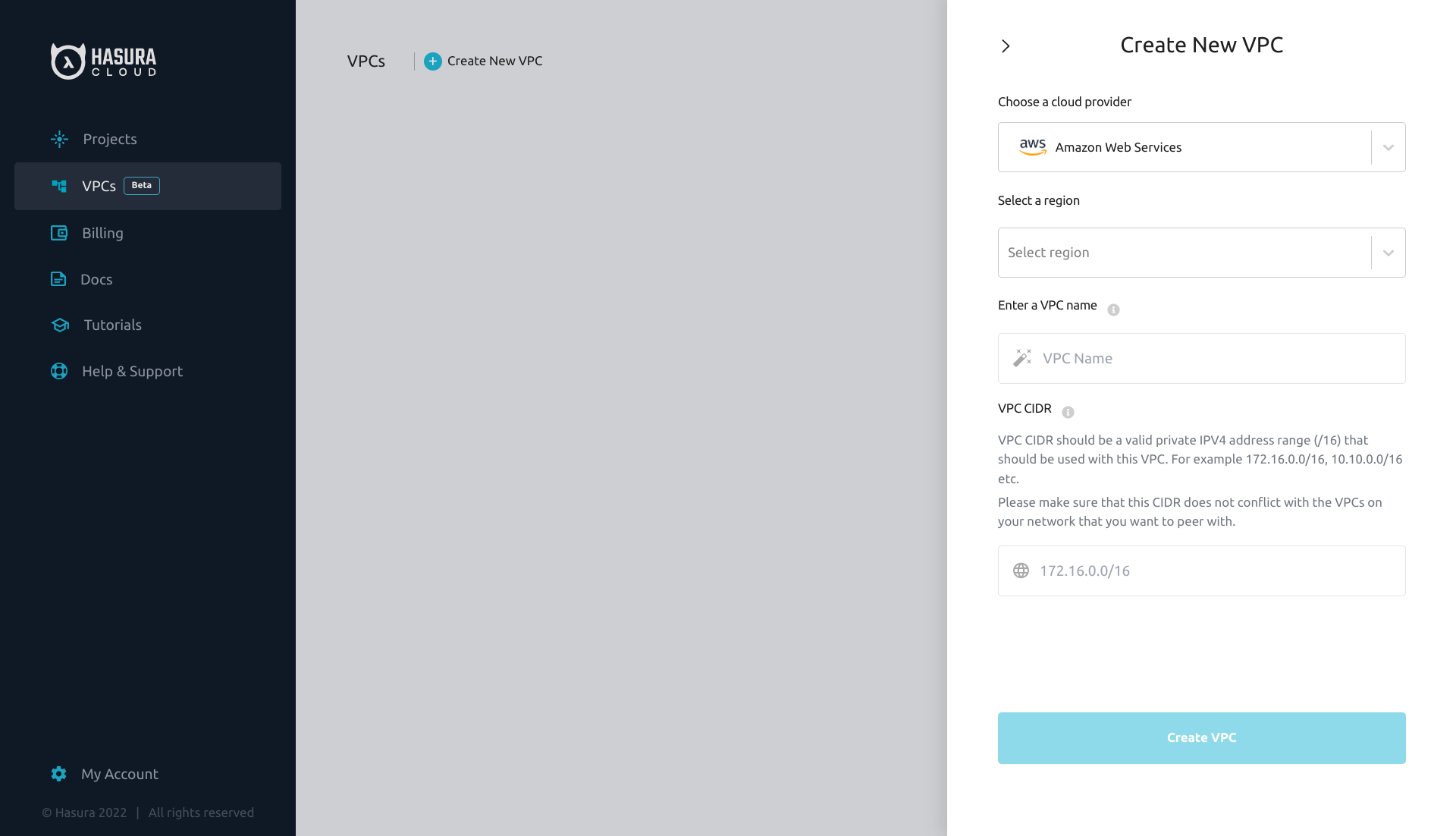
Enter the following details:
- Cloud Provider
- Region: region where the VPC should be provisioned (note that projects will also be created in this region
- VPC Name: A display name for Hasura Dashboard
- VPC CIDR: A valid private IPV4 address range (/16) that should be used with this VPC. For example
172.16.0.0/16,10.10.0.0/16etc. (it cannot be10.2.0.0/16, also it cannot conflict with the VPCs that you intend to peer with this VPC)
Once you submit the request, the VPC will appear as Pending. It will take about 10-20 minutes for your VPC to be provisioned. Once it is provisioned, you will be able to see the VPC's details and create peering and projects.
If the provisioning failed, you'll see the VPC in a Failed state. Reach out to support to resolve this.
Create projects within the VPC
Once the VPC is provisioned, create a project by clicking on the New Project button in VPC details screen or get in touch with us to migrate your existing hasura project to the VPC.
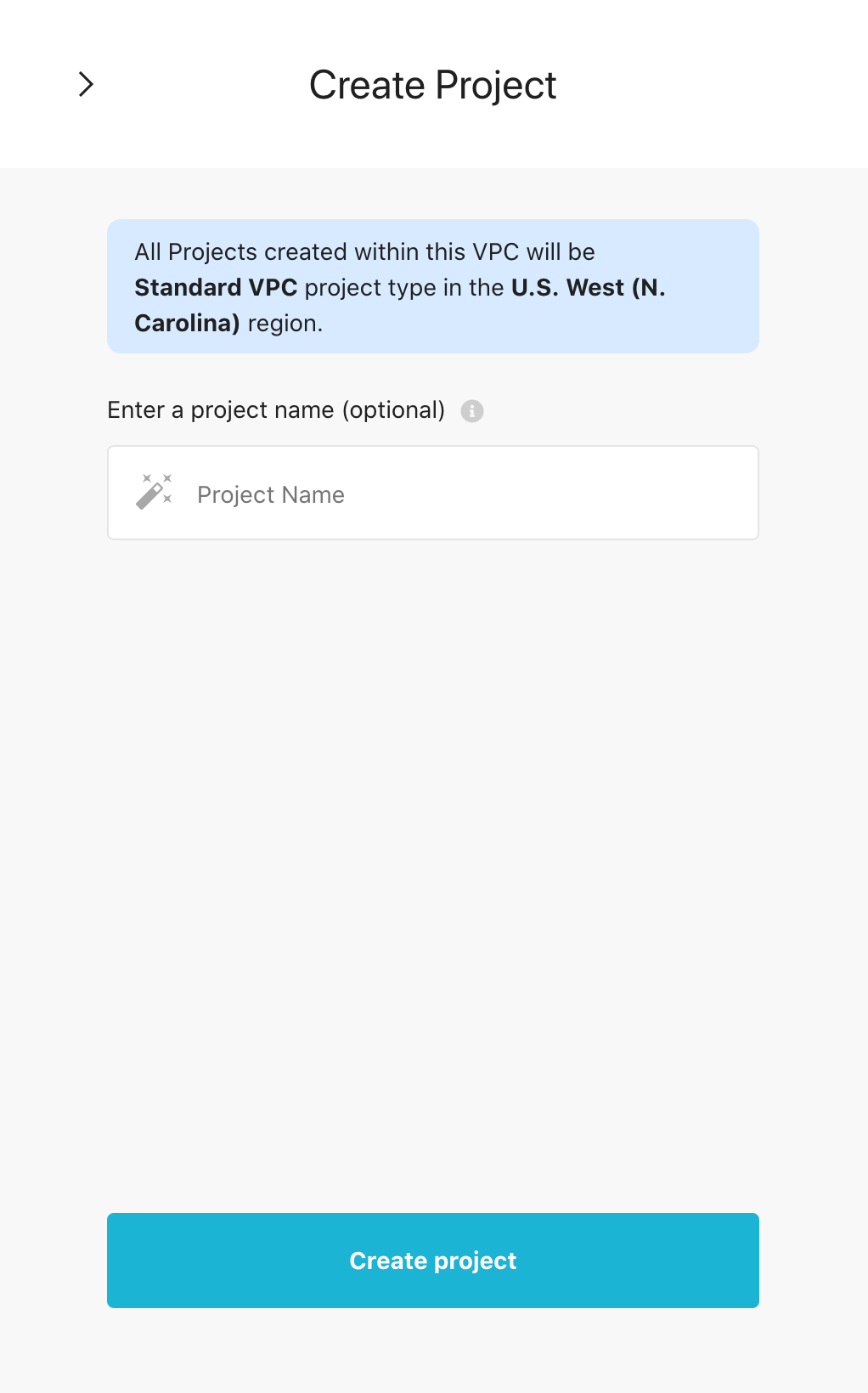
All projects within a VPC is listed under Projects.
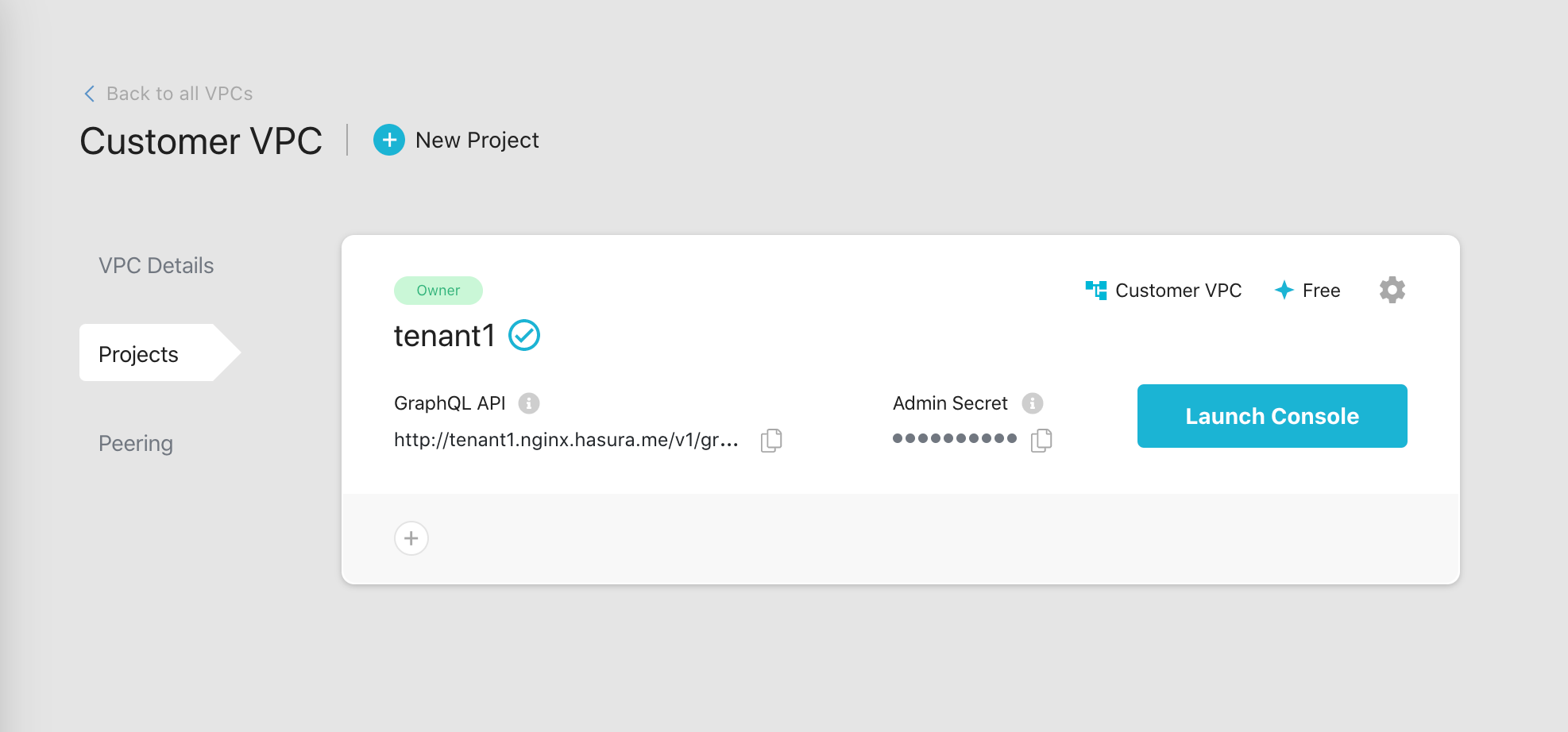
VPC Peering
AWS
Your Dedicated VPC can be peered with other networks that you own on AWS or managed services like Aiven or Timescale Cloud that run on AWS. It will enable private connectivity to your databases and other APIs from Hasura Cloud and you will not have to expose them publicly.
You can view all the requests and active peerings in the Peerings tab.
To create a new peering request, click on the Initiate Peering Request button.
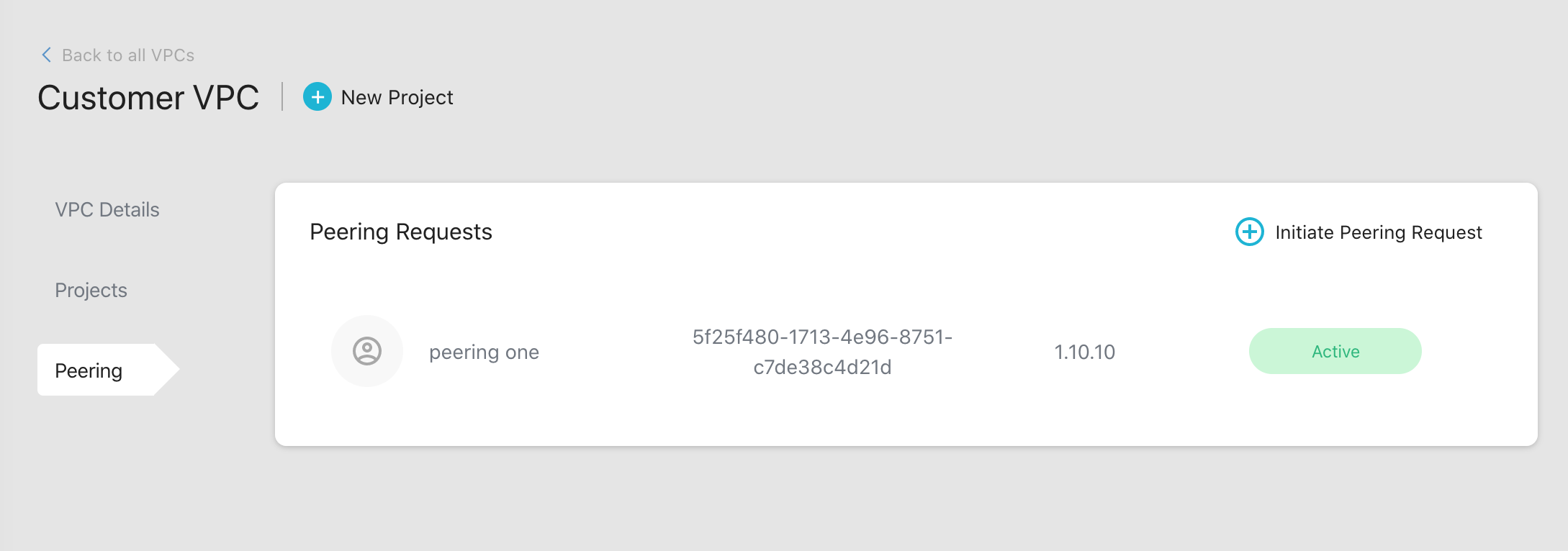
There are two types of peering requests in AWS:
- Hasura to Customer
- Customer to Hasura
Hasura to Customer
This is typically used if you want to connect to RDS or Action/Event Trigger webhooks within an AWS VPC that you own.
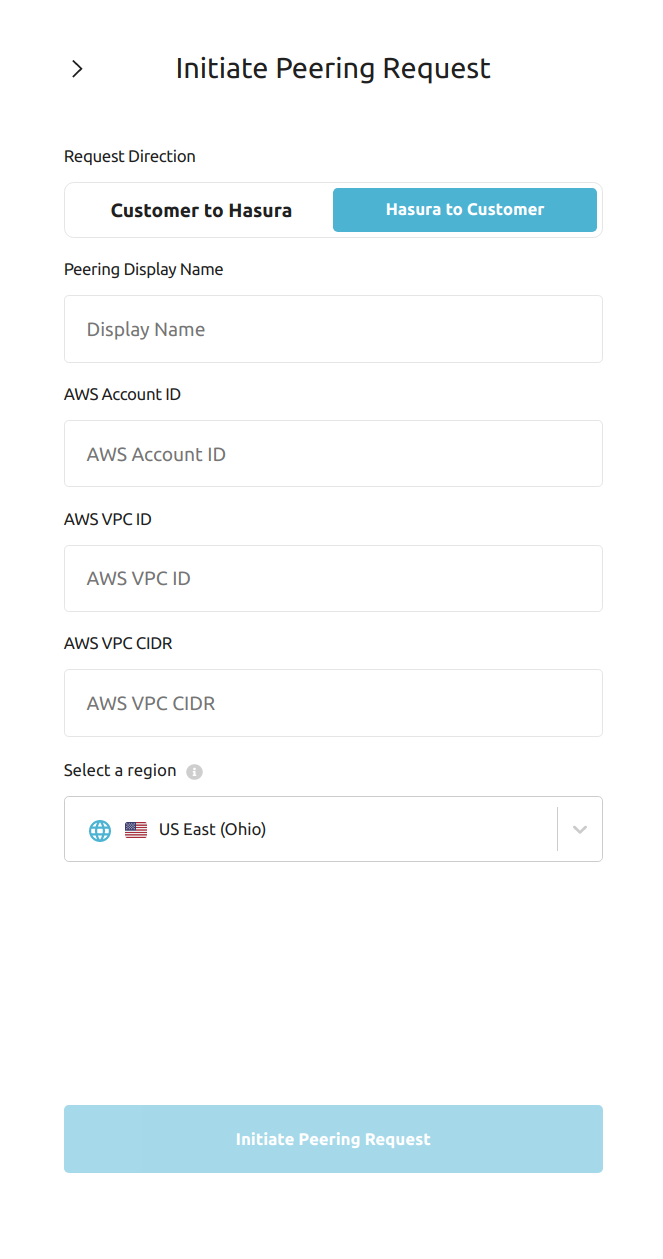
Fill in the form with the following details:
- Display Name
- AWS Account ID: Account ID for your AWS account which contains the VPC (typically a 12 digit number)
- AWS VPC ID: ID of your AWS VPC that you want to peer with (starts with
vpc-) - AWS VPC CIDR: CIDR of your AWS VPC (if you have more than one CIDR for the VPC please contact us)
- Region: AWS region where your VPC is provisioned
Once you fill in these details and initiate the peering request, it will appear as Request Pending. Hasura Cloud will now provision the resources and send a peering request and you will see that status is changed to Action Required.
Accept the request on your AWS account to activate the peering connection. Once you do this, the status will turn to Active. Note that it might take a few minutes for the status to get updated on the dashboard.
After accepting the peering request, you need to follow these steps to start using the private network:
- Access the subnet associated with the resource that you want to connect to Hasura cloud
- Access the route table for this subnet
- Add a new entry for the Dedicated VPC CIDR with target as the VPC peering connection ID
- Access the security group associated with the resource
- Add an inbound rule to allow required traffic (say port 5432) from Dedicated VPC CIDR
Once this is done, you should be able to use private IP addresses and private DNS names as Database URLs or Webhook URLs.
Reach out to support using the Help & Support tab on dashboard if you face any issues.
If the provisioning failed, you'll see the status as Failed. Reach out to support to resolve this.
Customer to Hasura
This mode can be used if you're using a managed 3rd party service like Aiven or Timescale Cloud and want to initiate a peering request towards Hasura Cloud.
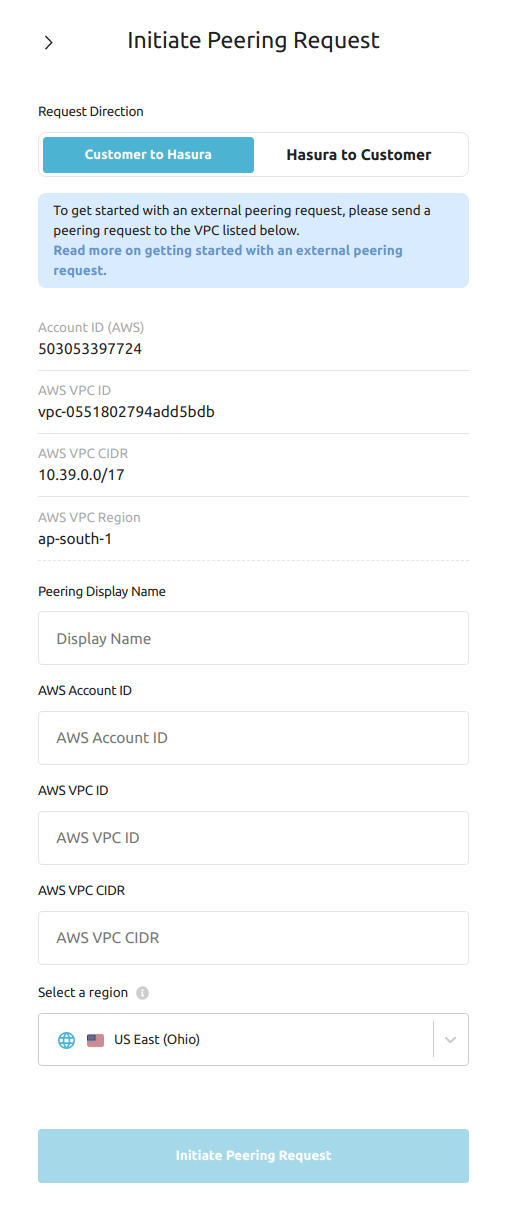
This popup shows all the required info to create a peering request from the 3rd party service:
- AWS Account ID: This is the account ID of Hasura Cloud's AWS account
- AWS VPC ID: This is the ID for the Dedicated VPC that Hasura Cloud has provisioned for you on AWS
- AWS VPC CIDR: CIDR of your Dedicated VPC
- AWS VPC Region: Region where your VPC is provisioned
Enter these details into the peering connection form of the 3rd party service. Once you do that, the 3rd party service will show similar details so that they can be entered into the form on Hasura Cloud Dashboard.
VPC CIDR on the 3rd party service could be any valid CIDR block other than 10.2.0.0/16 and the CIDR of your VPC on
Hasura Cloud.
Once you enter and initiate the peering request, you will see the peering as Request Pending on the dashboard. Once Hasura accepts the request, you will see that the peering is Active. It will take about 5-10 minutes.
Now you should be able to use private IP addresses and private DNS names as Database URLs or Webhook URLs.
Reach out to support using the Help & Support tab on dashboard if you face any issues.
If the provisioning failed, you will see the status of Failed. Reach out to support to resolve this.
GCP
For peering on GCP, please reach out to your account manager or contact us using Help & Support page.

