Creating projects
Introduction
You can create a new Hasura Cloud project with either a new Postgres database, or an existing Postgres database with a publicly available IP address.
Step 1: Project setup
To begin, navigate to the Projects page, and click the New Project link.
This opens a form on the right where you can create your new project.
Choose a pricing plan and select a region for your project.
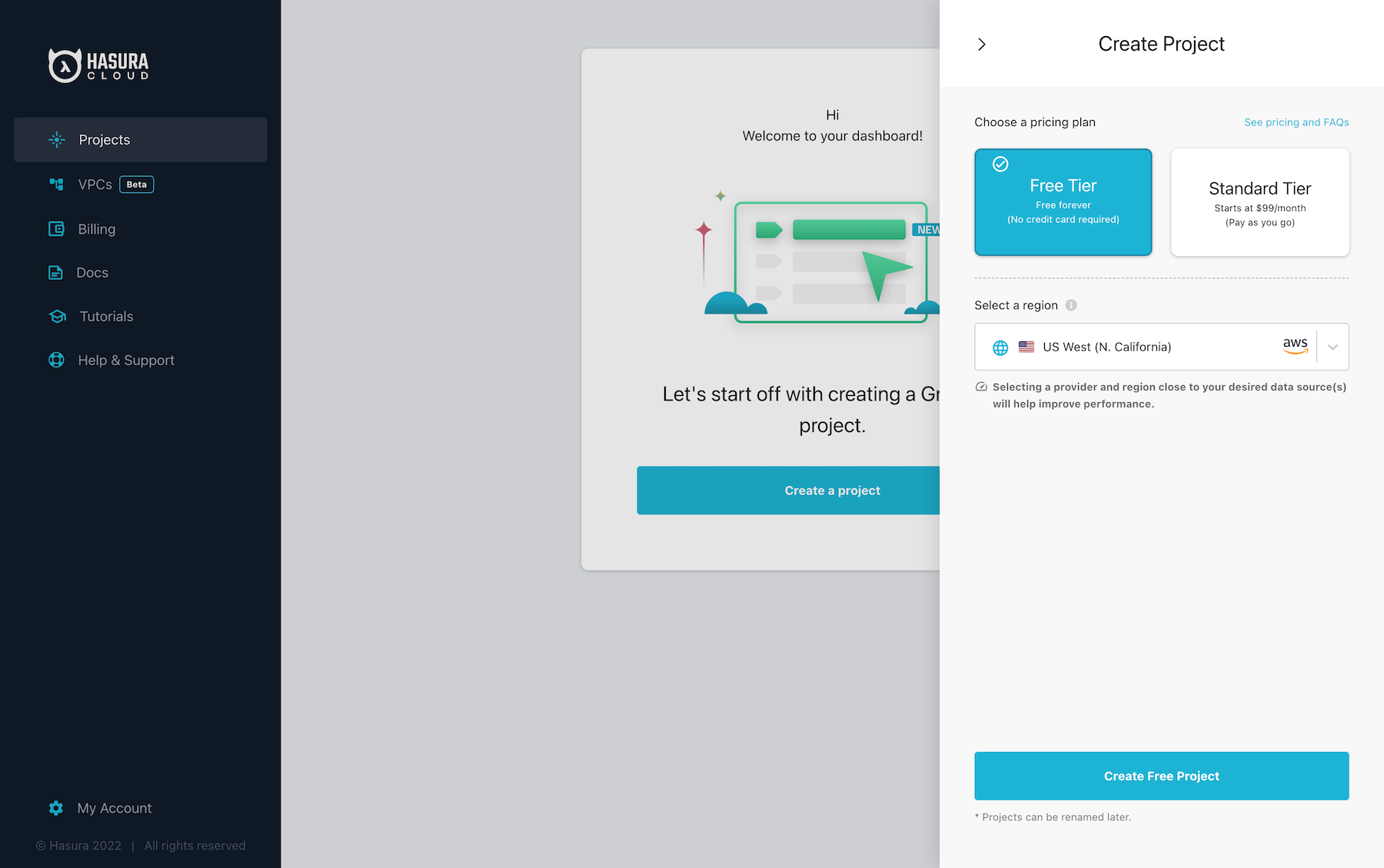
Once you have completed the project setup, click Create Project.
Step 2: Database setup
Once created, you can specify a new name for your Project if you want.
Then to get started, Click Launch Console to open the Hasura console in your browser.
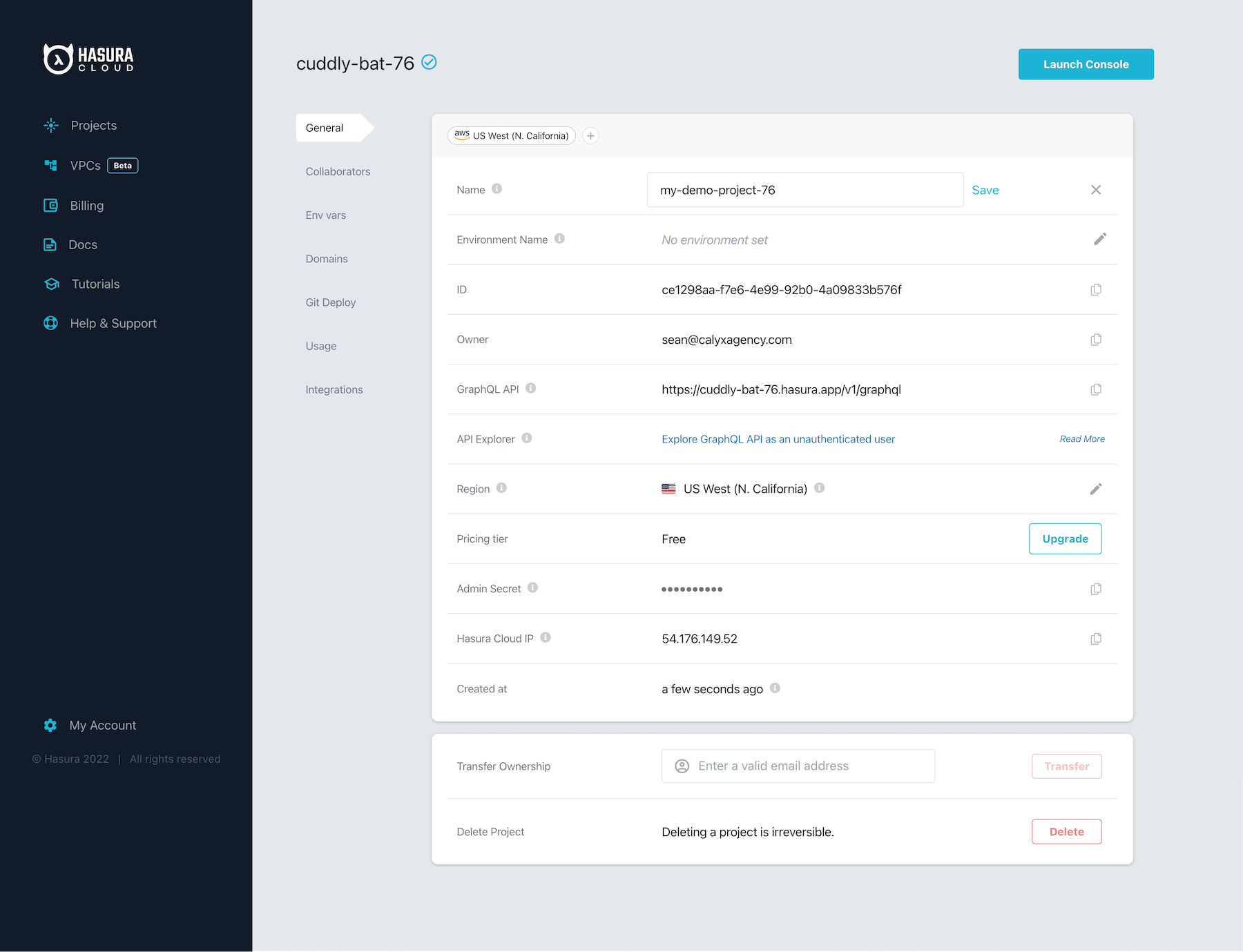
On the Hasura console, navigate to Data -> Manage -> Connect Database:
Connect or create a new database
Hasura Cloud does not host databases, but does provide integrations with which you can connect databases including from many 3rd party managed cloud providers. Check out a list of supported databases here.
To get started with a demo database, choose Create Heroku Database -> Create Database, and follow the prompts to
authenticate with Heroku. Hasura Cloud will integrate with your Heroku account and manage the initial setup of a
dev-tier Postgres instance. You can always upgrade the instance and manage options later through your Heroku account.
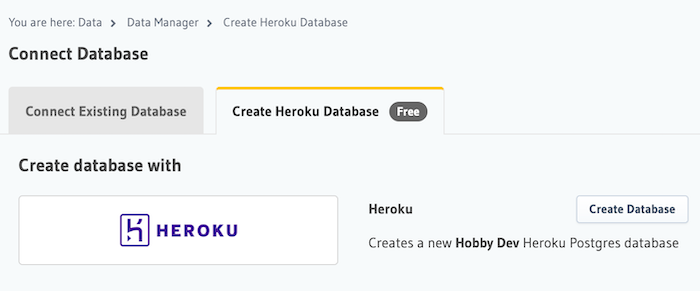
Existing database
To use an existing database, choose Connect existing database and enter your database connection URL and enter your
database connection string (looks like postgres://username:password@hostname:port/dbname).
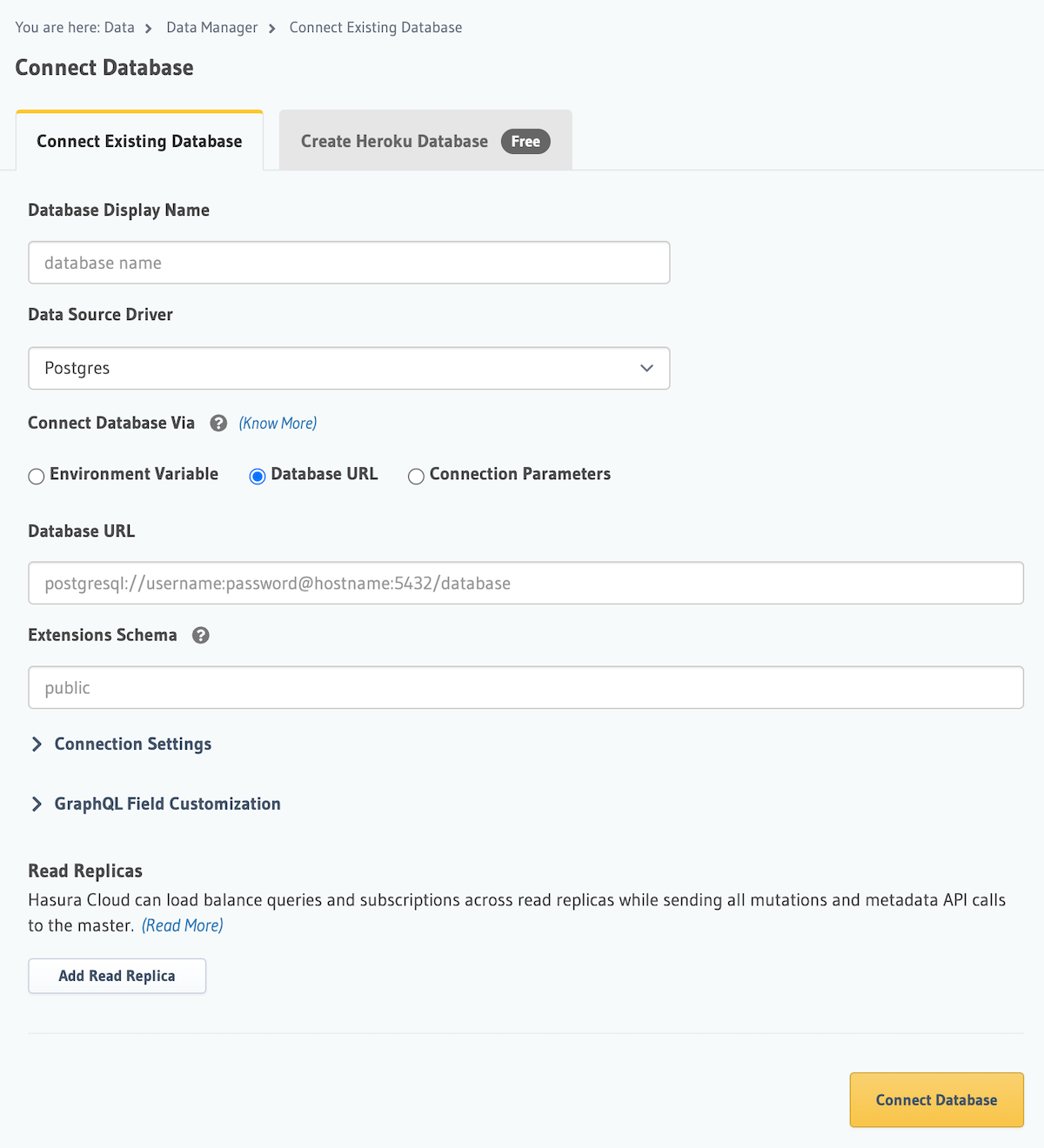
Note You can connect to databases either using env vars or by using their raw connection string/parameters. It is recommended to use env vars for better security (as connection details are part of Hasura metadata) as well as to allow configuring different databases in different environments (like staging/production) easily.
Allowing connections from Hasura Cloud IP
For some cloud services, like GCP, you'll need to adjust your Postgres connection settings to allow connections from the
Hasura Cloud IP address. You can copy the IP address from the copy icon in the Hasura Cloud IP field on the project's
details view.
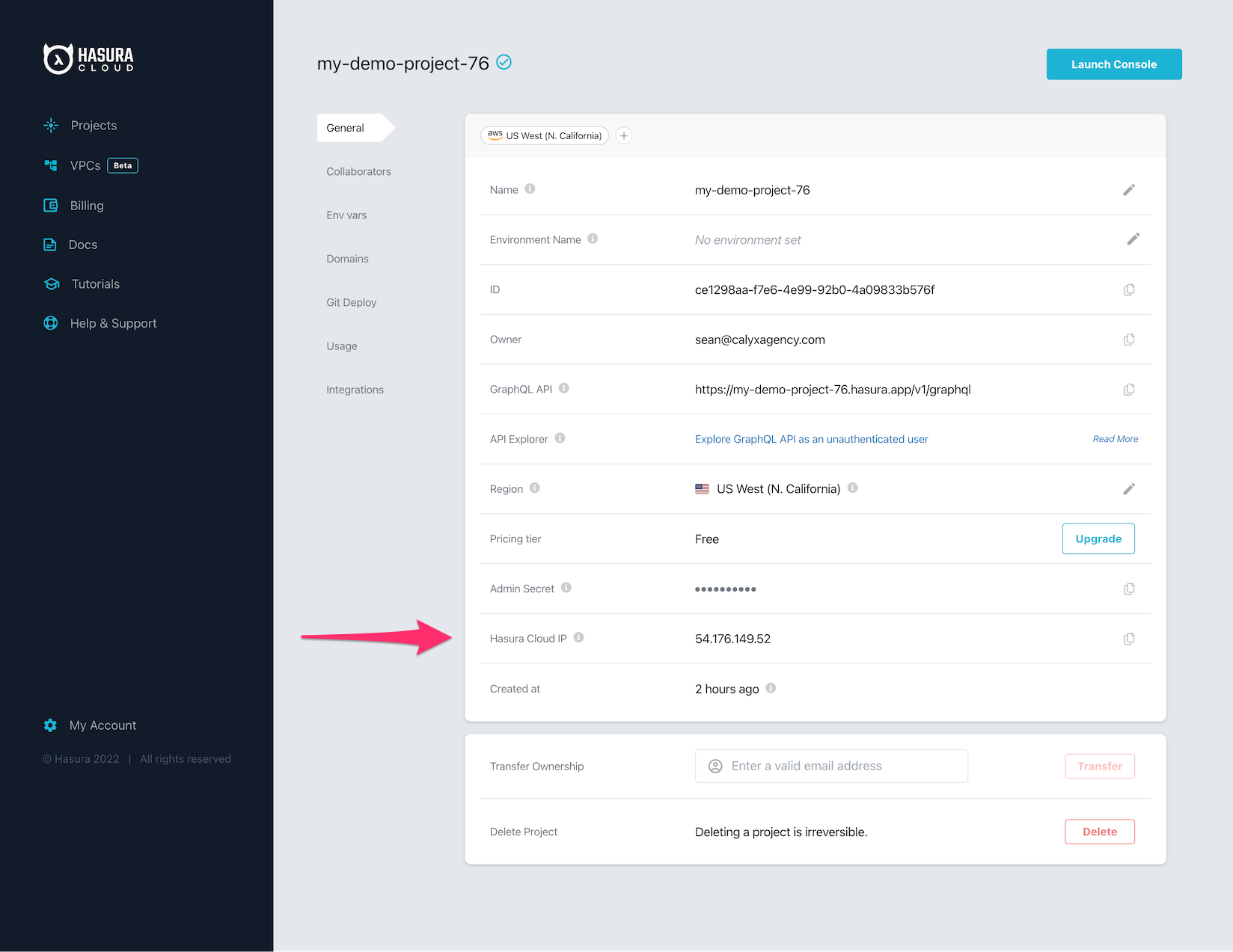
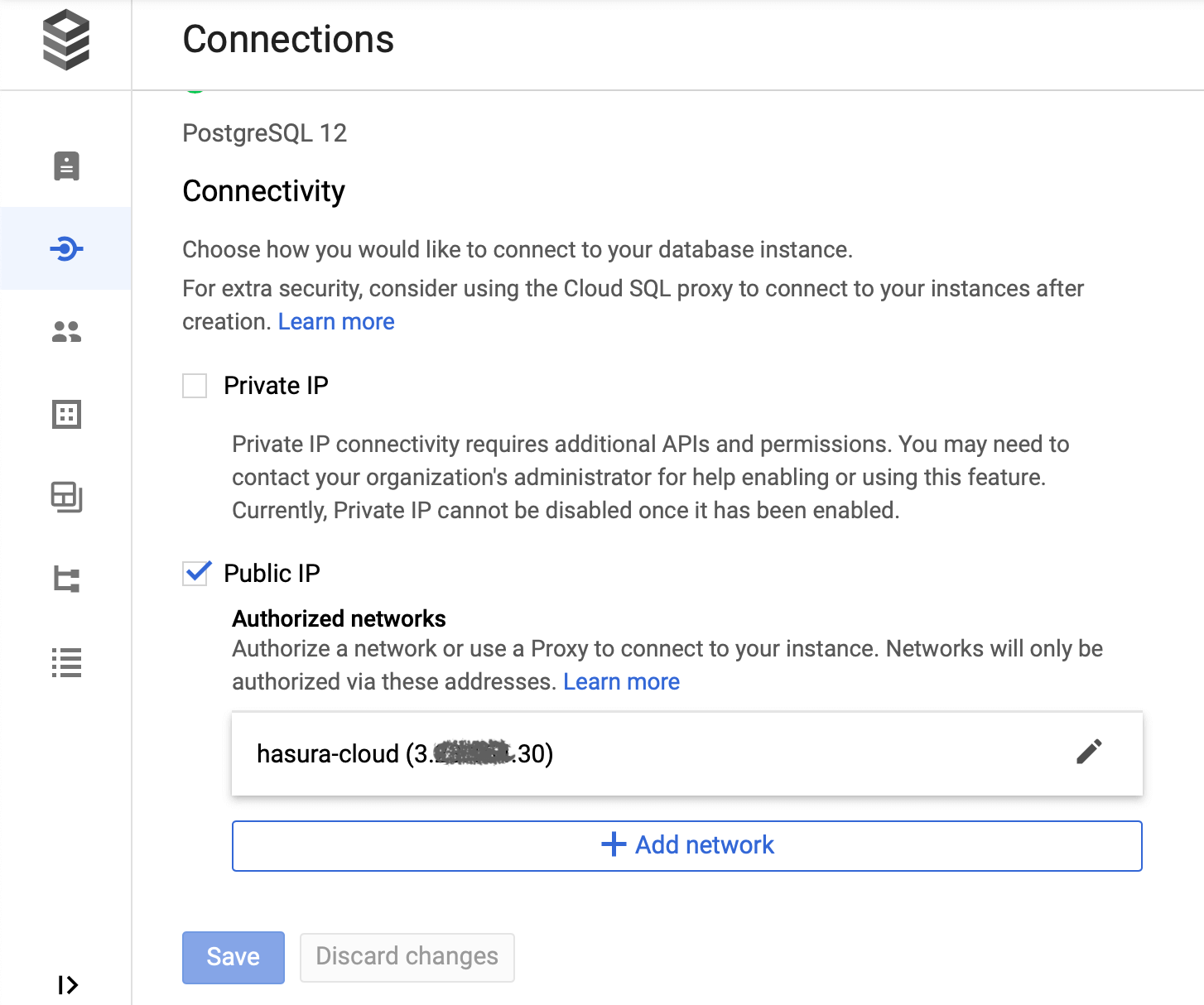
Postgres requirements
Hasura GraphQL engine supports all supported versions of Postgres per the public documentation.
Make sure your database user has the right Postgres permissions.
Connecting to a database not exposed over the internet
Contact us for VPC peering and on-premise solutions.
More databases
Support for more databases is coming soon. Stay up to date with supported databases here.

